I have 2019 Web Project I’m trying to open in Visual Studio 2022 and it’s missing a lot of common file types, HTML, CSS, JS and Text to name a few. If I open the project by going to File -> Open -> Folder the expected file types are available but the Azure Dev Ops integration doesn’t work.
Any pointers on how to get this working. Someone recommended building the New Item file templates but that seems like a chore for such a simple set of file types.
Update: If I change the Solution Explorer view to Folder View then I can add the files I expect, but with Folder View I can’t check-in or publish. I will need to toggle between Solution View & Folder View complete those actions. To clarify further, how/what populates the Solution Explorer(Solution View) -> Add New Item menu?

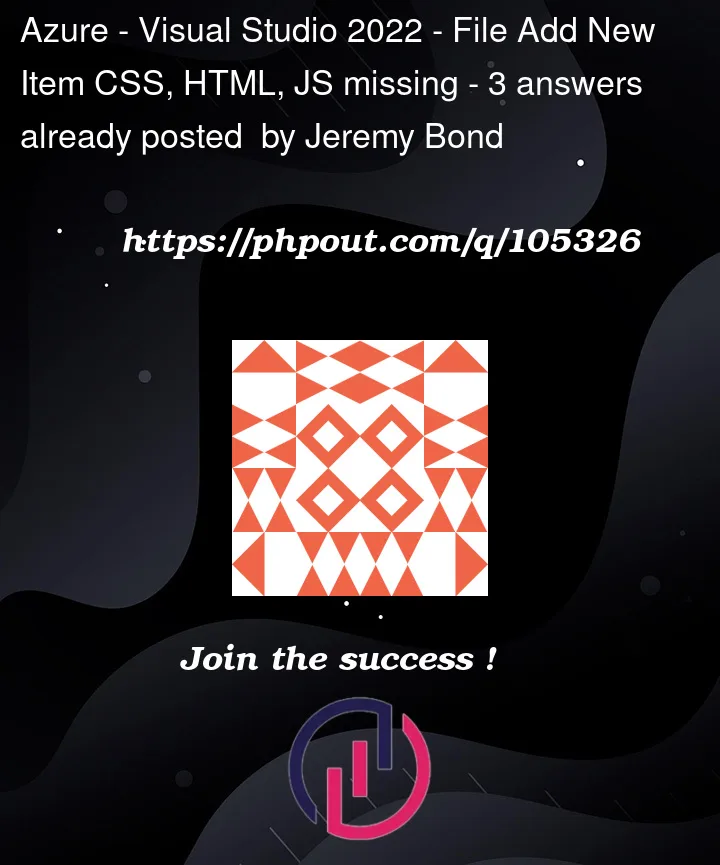




3
Answers
One of the workaround you can follow to resolve the above issue,
We are trying the same with console application and trying to add html and can able to get it as well using VS-2022 with version 17.2.6.
Make sure that you have open the correct project in your environment.
HERE ARE THE SCREENSHOT FOR REFERENCE:-
Alternatively if you want to add an item template to the Add New Item dialog box in visual studio please refer this MICROSOFT DOCUMENTATION| How to Create item templates
For more information please refer the below links:-
This is a pain. It happened to me with the last upgrade. To fix it, open the installer, select "Web and Cloud", then "ASP.NET and web development." Check all the boxes through Intellicode, and then check ".Net Framework project and item templates".
In Visual Studio 2022, the .NET Framework project and item templates are now optional components. At the time of installing VS 2022, you need to manually check this option on the ASP.NET and web development section. If somehow this got missed during the installation, you can enable it by following the below steps:-
Screenshot:-
The above steps will bring back the missing HTML, CSS, JS, and other templates