I’m new to Kusto.
I’m trying to follow this guide that should help me identify unused resources on Azure.
The first command is pretty easy:
resources
| where type == "microsoft.compute/disks"
But it fails miserably with the error: Request is invalid and cannot be executed. ('where' operator: Failed to resolve table or column expression named 'resources')
I have tried with other resources:
Samples
SampleIoTData
SampleMetrics
ContosoSales
SampleLogs
But non seems working.
I have also tried
- Add Azure Data Explorer cluster
- Add Azure Application Insights
And none seems to work.
So how do you connect to your Azure Subscription through Visual Studio Code and Kusto?

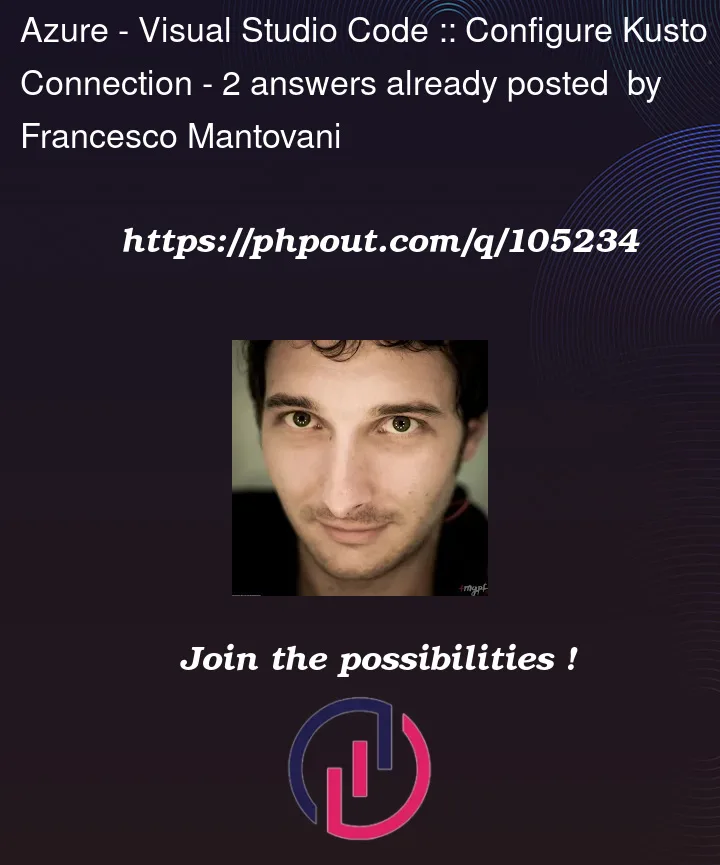





2
Answers
Kusto was created within Microsoft and used internally within Microsoft.
Log Analytics & Application Insights (as of today, components of Azure Monitor) are Microsoft’s SaaS (Software as a Service) that use Kusto as back-end.
Azure Resource Graph is another Microsoft’s SaaS that uses Kusto as back-end.
Those SaaS externalize (different) subsets of the Kusto query language (KQL).
Those SaaS are unrelated.
Azure Data Explorer (abbrevated ADX) is Microsoft’s offering of Kusto as PaaS (Platform as a Service), to its customers.
Some reading:
https://en.wikipedia.org/wiki/Azure_Data_Explorer
There is a Visual Studio Code plugin that supports executing KQL queries against ADX clusters & Application Insight.
Samples, SampleIoTData etc. are databases of an ADX publicly available cluster, called Help.
resources is a table of Azure Resource Graph.
You can query it through the Azure Portal:
https://portal.azure.com/#view/HubsExtension/ArgQueryBlade
I’m not familiar with a formal option to query it from Visual Studio Code, but if you search on the web, you can find some projects developed by individuals.
.knbsuffix.