I am creating a VM in azure to upload a postgres instance in docker and connect to it with my local backend in Spring. What happens is that once connected to the DB after X time of inactivity when trying to make a request I get the following "HikariPool-1 – Failed to validate connection org.postgresql.jdbc.PgConnection@f162126 (This connection has been closed.). Possibly consider using a shorter maxLifetime value." digging around I realized that it is as if my VM has some kind of behavior that when a connection becomes inactive it closes it causing the above error. The curious thing here is that the sessions are not closed as you can see in the following image even shutting down my backend the sessions are maintained and the only options to delete them is restarting the container in which the DB is hosted.
I have tried to reproduce this behavior on local but it never happens even if I leave the backend idle for an hour if I do the request to the DB it works as if nothing, it only happens with my VM in azure.
I want to clarify that the sessions that appear in the attached image no longer work, i.e. if I try to consume the DB from spring, the error I mentioned appears and automatically Hikari creates new sessions for its pool and I can reproduce this behavior until I reach 100 sessions that after a while would not work again and that Spring never closes when shutting down the backend.

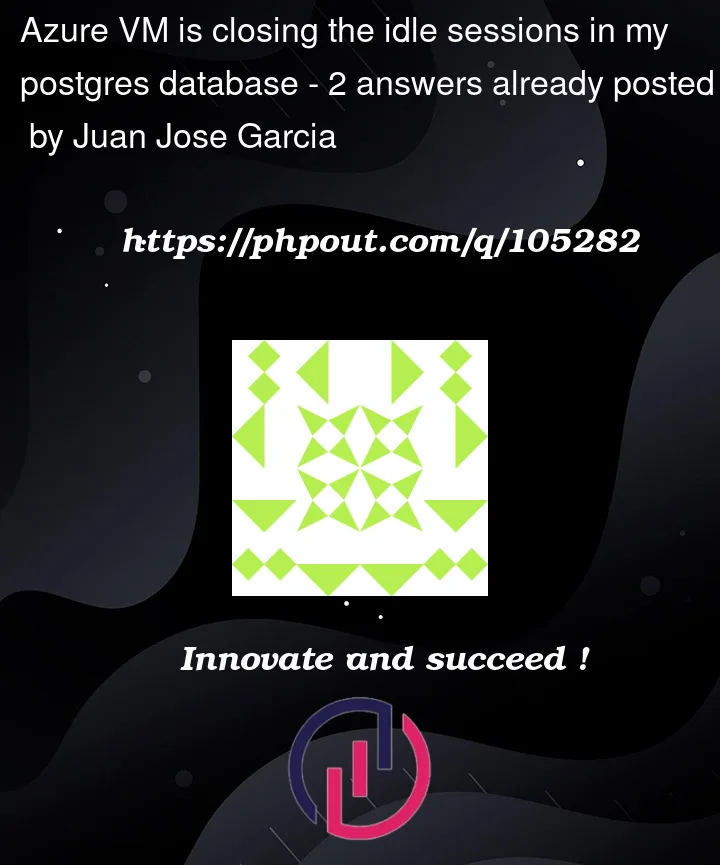



2
Answers
Well, after much research and reviewing various sources it turns out that azure when creating a VM has certain security policies as Pedro Perez says in the following post in Stack Excahnge: Azure closing idle network connections
So in order to overwrite this policy that governs your VM you must do the process of creating a load balancer, do all the relevant configuration and create a Load balancing rule for port 5432 which is the default port of postgres and set the Idle timeout in a range of 4 to 30 min according to your needs.
finally configure your VM so its public ip points to the LB(Load Balancer) public ip and everything will work normally.
It is true that if you simply want to take advantage of Azure's default security policies on the VMs you create you should set the maxLifetime to a maximum of 4 minutes in your Spring application.properties or appliation.yml as @PratikLad says.
in my case I prefer to leave the default Hikari configuration (maxLifetime of 30 mins) so I need to create the LB but if you prefer to change the property by setting it to a maximum of 4 min you would not need to do all the above mentioned on the LB.
This error is thrown by method
isConnectionDead. While checking the connection, if it’s still alive & can be used and it will issue an above error if it has already been closed.You can adjust your
maxLifetimesetting, to resolve this problem. 30000ms (30 seconds) is the shortest value that is permitted (30 seconds), 1800000ms (30 minutes) is by default value.A connection in the pool can only last for a certain amount of time which is controlled by the
maxLifetimeattribute. the value of this property it should be several seconds below any connection time restrictions set by the infrastructure or any databases.Reference: Hikari Configuration Github.