Monthes ago my colleague created few Virtual Machines in Microsoft Azure. During the creation process it was taken the Windows 10 image that is published by Microsoft.
Recently I the information, that this image habe been scheduled for deprication.
It’s refereing me to this Microsoft artictle (LINK).
What I’m looking for is to update this image without having to reinstall the VM.
I’m looking for a solution since few days, but didn’t find any heplful information, beside of this (LINK).
If you want to keep using an image that is scheduled for deprecation,
generalize the VM, deallocate the VM, then create a custom image for
your VM or scale set. Then change the VM or scale set deployment to
point to the custom image. For more information, see Capture an image
of a VM in the portal.
So that’s why my questions are:
- Is it possible to upgrade the image plan of my current VM without reinstall it?
- Is it correct that I have to deallocate the VM, generalize the VM, create new VM without any plan info and than delete old VM? Or is there any easier way to do it, like a powershell command for example?

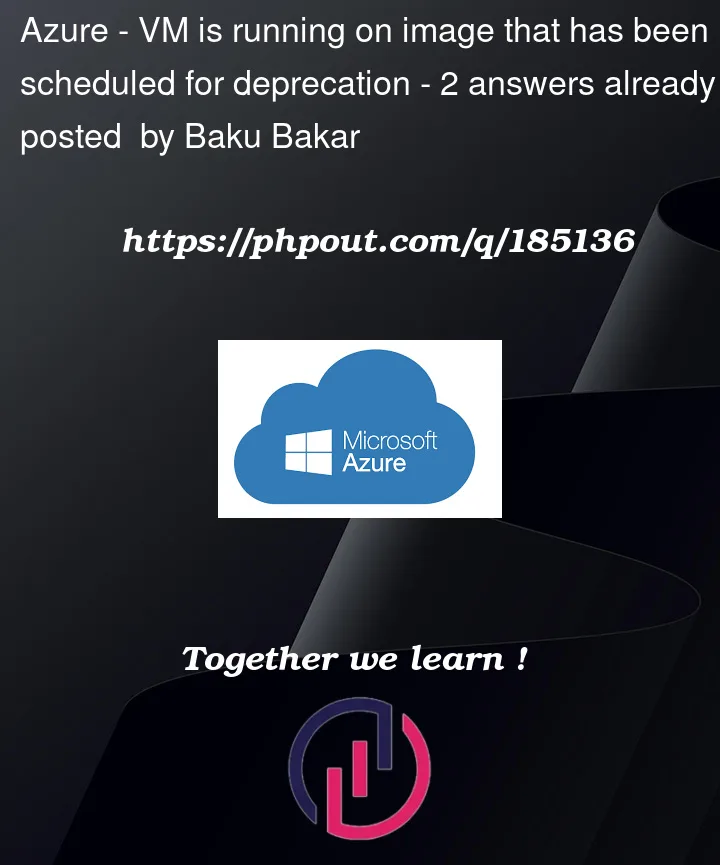


2
Answers
Azure offers really limited support for in-place OS updates: https://learn.microsoft.com/en-us/azure/virtual-machines/windows-in-place-upgrade. => No-go in this case
The most important set of information from the deprecation email/documentation:
Image deprecation has no effect on existing VM instances. Only creation of new instances will be impossible unless you save the image manually from running VM instance.
The proper way to keep operating system updated is to use OS’ built-in features to install OS updates or let Azure Azure trigger update installations:
I recommend checking UMC if that has update management features you need.
Created sample virtual machine on windows 10 image published by Microsoft like below:
Yes, you are right. You need to deallocate the VM, generalize it, create a new VM using a custom image, and then delete the old VM. This process ensures that your VM is using an updated image while preserving your existing VM’s configuration.
Connect with remote desktop on your vm -> In RDP ->
windows+R-> type sysprepNow, on virtual machine click on
Capture-> create an image like below:Now you can create a custom VM image as per your requirement like below:
Once the image is created, click on create VM like below:
Note : Custom VM deployment takes time once deployed. It deallocates the old VM generalize the VM and create new VM with custom images like below:
References:
Create a VM from a generalized image in a gallery – Azure Virtual Machines | Microsoft Learn
Create a legacy managed image in Azure – Azure Virtual Machines | Microsoft Learn