I am trying to execute a manually triggered webjob. The system automatically gets failed without showing any proper failed message. I even added application insight to the program but i can’t see any failed log in application insight as well.
My main application calls different interfaces and methods from different projects. I have linked all of them by adding references in my main project. I uploaded my webjob simply by using visual studio 2017 feature Publish Azure Webjob
I have couple of connection to Azure file share and one for Database(Microsoft SQL Server)
When I am uploading .exe file from bin>release and then when i am running it this error message is showing up:

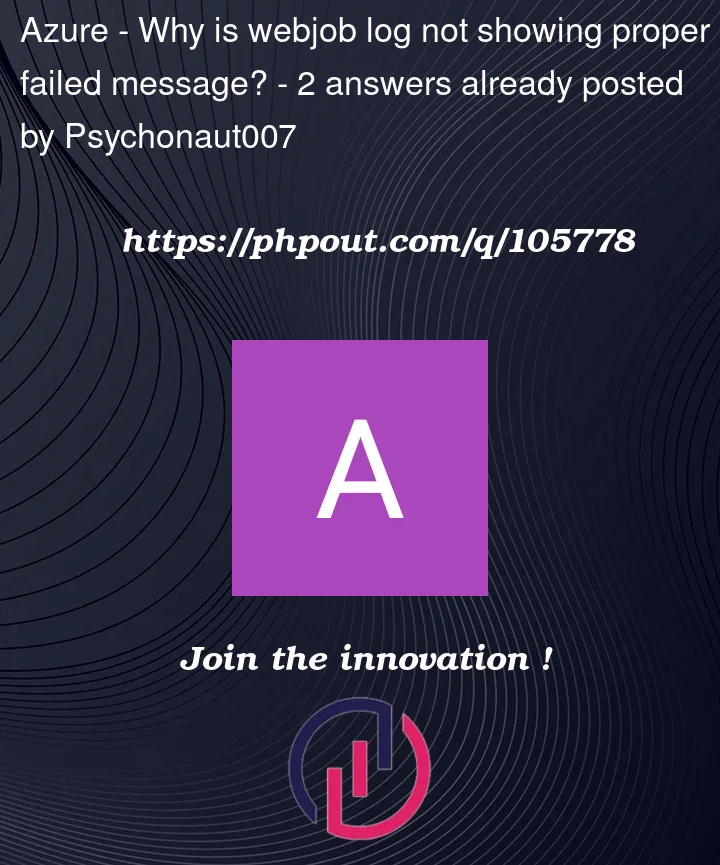





2
Answers
The issue is with adding reference to class library from my console application. Although the issue still persist but now at least I know where I am going wrong.
We have reproduced the issue from our end and faced the same problem while deploying the
webjobfrom Visual Studio.But we have successfully able to run the
webjobas you can see in the below attached screenshots for your reference.Points to be re-checked from your end to publish the webjob to azure app service without any errors:
app.configfile in the VS and add the below configuration properties under the<configuration>:We have used
runtime .net frameworkasVersion=v4.7.2in Visual Studio 2017.Note: copy and paste the same storage account connection string for both the above properties in
app.configfile i.e. AzureWebJobsDashboard and AzureWebJobsStorage.app.configfile -> save it and right click on the solution explorer tab in Visual studio and build:toggle outputscreen and troubleshoot based on the error message like below: