I’ve published my ASP.NET MVC web site to Azure App Service countless times. Today, though, when I tried to do so, I got a publish error. Thinking it might be related to a recent password change, I signed out of my Microsoft account and deleted my old publishing profile so I could start fresh.
However, now, when I use the Publish wizard to set up a new publish profile, it won’t even show me my Azure resources. Here’s what I’m doing:
- Sign out of Microsoft account in Visual Studio.
- Right-click web project >
Publish... - Click
Add a publish profile - Select
Azureas the target - Select
Azure App Service (Windows)as the specific target - The wizard asks me to sign in.
- Sign in.
- When the sign-in window goes away, the Publish window momentarily shows the UI for picking the target Azure App Service, but then it immediately switches back to the screen telling me to sign in.
Here are some images:
Prior to signing in…
For just a few moments after signing in…
Immediately afterward…
No matter what I do, I can’t see my Azure resources. Is anyone else hitting this? Do I need to delete a folder somewhere to clear out some cruft? Thanks in advance?

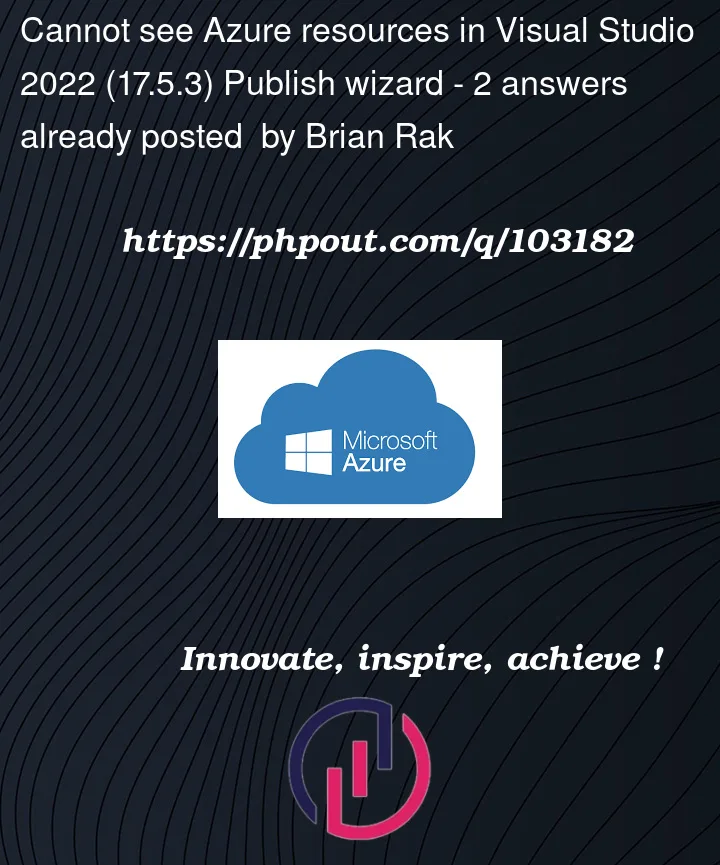





2
Answers
This type of issue occurs when there are any pending updates for the Visual Studio.
Check for the update, update / use any latest version of Visual Studio.
Visual Studioversion by selecting Azure development.Check whether the
Azure Subscriptionis in Active state by login in Azure Portal.In
Visual Studio=>Tools=>Options=>Azure Service Authentication=>Account Selection, select the Azure account.File=>Account Settings, check theAccount options.VS 2022 17.5.0version.Azure App Service=> click onCreate neworCreate a new Instance.Just for reference I was having the exact same issue as above but it came down to my Azure Access Priveledges having being changed. Once the correct priveledges were restord to my Azure AD profile the visual studio plugin started to work again