I’m facing an issue with azure load balancer that when I try to add a vmss into the backend pool it’s not getting added. Attached a screenshot of the page.
I’m seeing that under resource name there is no instances but just now I have added a vmss into it.
I’m not sure about the message above
{Backend pool was added to Virtual machine scale set <VMSS_name> Upgrade all the instances of <VMSS_name> for this change to work}
Can anyone tell me what does this mean or what do I need to do?

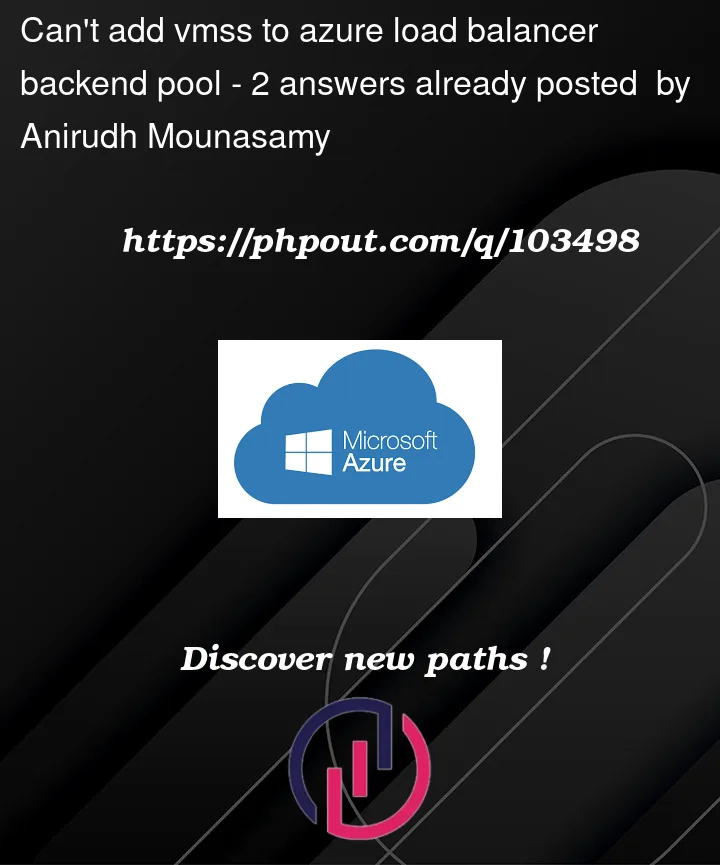


2
Answers
The message you see the Azure Portal indicates that the backend pool was successfully added to the Azure load balancer, but for the change to take effect, you need to upgrade all the instances of the virtual machine scale set (VMSS) that you added to the backend pool
• Navigate to the Azure portal and select the VMSS that you want to add to the backend pool. Select "Update" from the top menu and then select "Upgrade".
• Choose the appropriate upgrade policy and configure any other settings as needed.
• Review and validate the upgrade, then click "OK" to initiate the upgrade.
• Once the upgrade is complete, the instances in the VMSS should have IP addresses that the load balancer can use to route traffic to them, and the backend pool should be fully functional.
I created one VMSS, Assigned it behind a Load Balancer, and I got the similar error as yours like below:-
Deployed one Virtual Machine Scale-Set like below:-
Added my VMSS in the Load Balancer back end pool like below:-
After Load Balancer got deployed, I got the same error code as yours with VMSS pool :-
Now, I visited my VMSS that was added in the Load balancer above > In the left pane > Settings > Instances > The Latest model was set to ‘no’ [Indicating the newest configuration of LB was not upgraded in the VMSS] > Checked mark the VMSS > Clicked Upgrade like below:-
Select your VMSS > Settings > Instances:-
Make sure you click on the check-mark to select Scale set and the upgrade button will be visible > Click on upgrade:-
Upgrade the VMSS:-
VMSS state changed to Yes:-
Check the Load Balancer > Backend Pool > Error was resolved like below:-
If the upgrade button is still not visible, Make sure you have proper roles assigned to you and you at-least contributor role assigned at the VMSS resource.