I am working through a tutorial on the Microsoft Learn area for uploading image data in the cloud with Azure storage.
The tutorial instructs users to deploy a web app from a public Github sample repository, configure web app settings, and then save it to a storage account.
I have completed the steps: Hi there,
I am working through a tutorial on the Microsoft Learn area for uploading image data in the cloud with Azure storage.
The tutorial instructs users to deploy a web app from a public Github sample repository, configure web app settings, and then save it to a storage account.
I have completed the steps:
Deploy the sample app from the GitHub repository
Configure web app settings
I am halfway through the ‘Upload an Image’ section, but the image isn’t showing in the Microsoft Azure Storage account I have.
Any ideas of what to check? Is there a way I can check my web app configuration settings, including viewing the linked storage account?
Thanks,
Robert

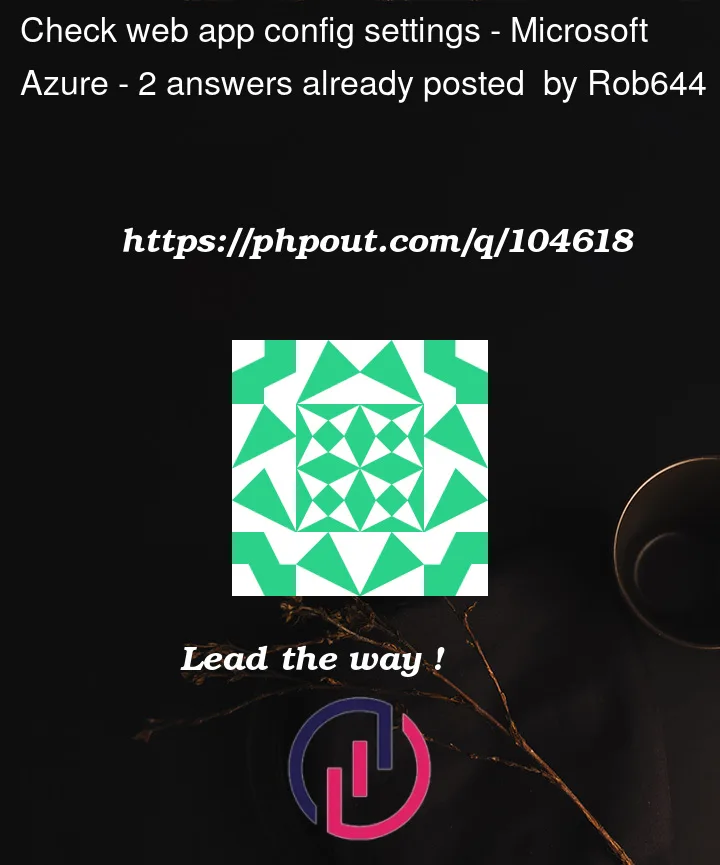


2
Answers
In my App service:
I used powershell instead of the azure cli and noticed the powershell commands are incorrect. Here is a small script that I used to set the Application Settings:
Fill in the variables and it should set them correct (if that is not yet the case).
Container result after uploading an image:

The webapp will also provide feedback if it cannot retrieve the storage details:

Hopefully this helps.
Kind regards
I have used the PowerShell commands and able to upload and view images without any issues.
Please check the below commands and follow the same without any change.
Create Azure Web App
Get the sample app from the GitHub repository
Configure web app settings
Now browse the URL and upload the image.
To check the Azure App Configuration Settings, Navigate to

Azure Portal=> YourWeb App=>Configuration=>Application SettingsTo view the storage Account in Azure Portal,
Go to the resource group
myRGroupwhich you have created and click on the Storage AccountmyblobhaIn
Storage Account=>Containers=>Click on Images, you can see the uploaded images.