For a web app using a Docker image running on an Azure Webb App service (ASP-prod-a1e6 (P1v3: 1)) I want to upload a file via a REST service.
I use the following request
POST {{ baseUrl }}/api/update/project
Content-Type: multipart/form-data; boundary=boundary
Accept: */*
Authorization: Bearer {{ bearerToken }}
--boundary
Content-Disposition: form-data; name="file"; filename="project_content.json"
< project_content.json
--boundary
And I am getting the following response
HTTP/1.1 403 Forbidden
Content-Length: 0
Connection: close
Date: Thu, 15 Jun 2023 09:13:16 GMT
<Response body is empty>Response code: 403 (Forbidden); Time: 74ms (74 ms); Content length: 0 bytes (0 B)
The call works successfully for small files (< 128kB) but my files are 210kB so there must be a limit somewhere. I am not using any firewall on Azure. I also updated the CORS policy to * so all hosts are enabled
I tried to find a place where the increase the file upload limits and uploading files via the HTML frontent works fine

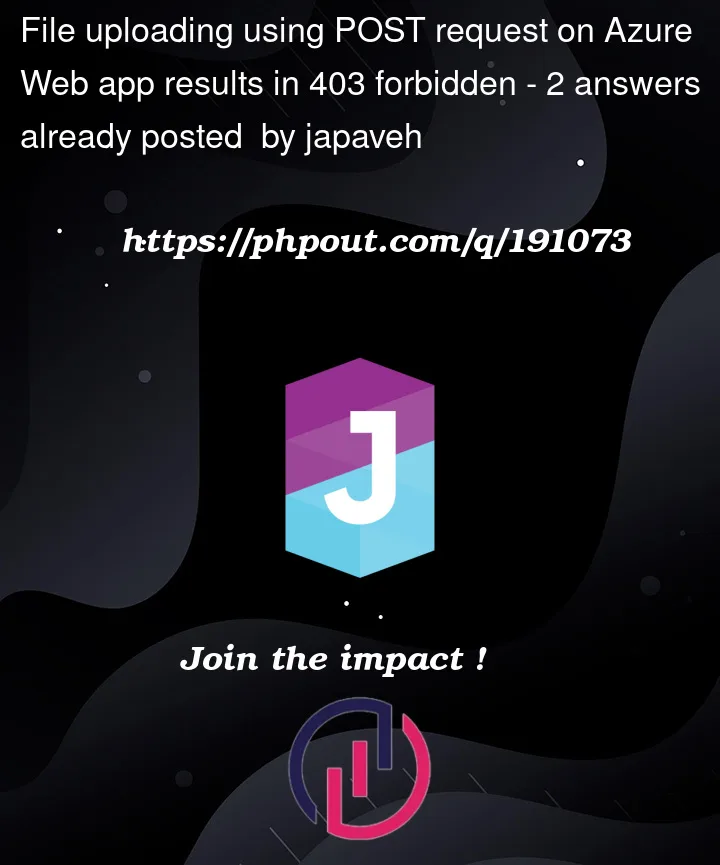


2
Answers
I found the cause of the problem. As mentioned before has editing web.config no effect for this type of containers as these are Docker instances and the request was already caught on 1 of the receiving servers.
It turned out that the "Incoming Client Certificates" setting (via Configuration > General Settings) blocks the request in case this is set to "Optional" and the request has a larger body
Switching this setting to "Ignore" solved the issue and now all requests are answered by the Docker container
If you want to change the request file size limit in the web.config, here’s what you need to do:
Open the Azure portal and navigate to your App Service.
In the left-hand menu, select Development Tools > Advanced Tools. This will open the Kudu console in a new tab.
In the Kudu console, select Debug Console > CMD to open a command prompt.
Navigate to the
sitedirectory by running the following command:Locate the
web.configfile in thewwwrootdirectory and open it for editing. You can use theeditcommand to open the file in the console, or you can download it and edit it locally.Add the following configuration section to the
web.configfile to increase the maximum request size:In this example, the
maxAllowedContentLengthattribute is set to104857600bytes, which is equivalent to 100 MB. You can adjust this value to suit your needs.Save the changes to the
web.configfile and restart your App Service to apply the new configuration.