Good afternoon, I am fairly new to Azure AD in general; I know my way around but I am stumped on something for a client of ours.
We have a client who has devices joined to Azure AD. They wish to create local administrator accounts on specific computers that only specific people can access and only that administrative account can be used on that workstation for administrative rights (just like a regular device local admin account)
For example:
CON-01 (PC name) should have a local admin account that’s in Azure AD named [email protected] that can do elevated admin privileges’ but this [email protected] account should not be allowed to have local administrative rights on CON-02. And vice versa. [email protected] should only have local administrative rights to CON-02 but her login can’t be used on CON-01 for elevated permissions.
Devices will not be connected to the local AD frequently for policy updates (and we want to avoid VPN connection to the local AD DC). Client strictly wants these devices joined via Azure AD Joined but to have administrative accounts managed through Azure AD.
The clients accounts are synchronized in Azure with their local AD.
I saw that with a premium license for Azure you can add local administrators group on Azure AD joined devices but doing so will allow that user to have local administrative access on all devices that are joined and we are trying to prevent that.
Would it be possible to create a group called CONOTSO/CON-01 Local Administrators in Azure AD; and add [email protected] to this group and go onto CON-01 and manually apply CONOTSO/CON-01 Local Administrators group under Administrators in lusrmgr.msc on the workstation CON-01 ?
Or any suggestions to make this process easier to achieve what I am looking for?
Any advice is appreciated! Thanks!

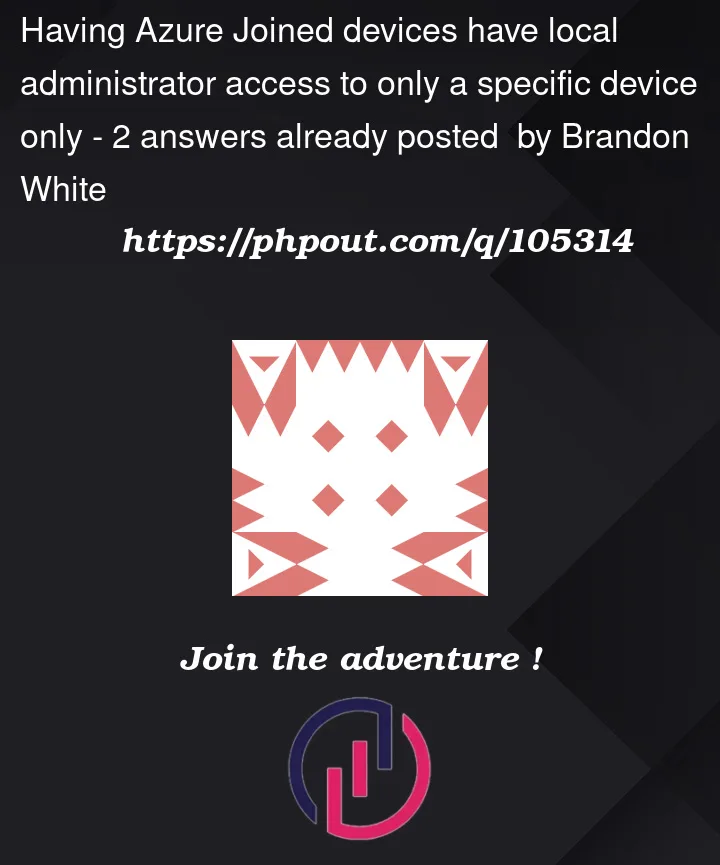


2
Answers
You can do that, just not in the GUI. 🙂
On an individual computer you can use "Net Group Administrators /Add AzureADJohnDoe_adm" to give that account admin rights to the machine.
You’ll have to do that for each machine.
•
Yes, you can create an Azure AD user, for example in this scenario, [email protected] as a member of the local administrators’ group on Azure AD joined devices. For that purpose, you will have to create a policy under ‘Endpoint Protection’ in Intune management portal for ‘local user/group membership’ for managing local admins of Windows 10/11 client devices. Please follow the below snapshots for more information: –As shown in the above policy, you can create a policy for ‘local user group membership’. In it, you can create a profile for Windows 10/11 by selecting the appropriate option and selecting the correct local users’ group to be managed through it as shown below: –
Once the above options have been selected, then you can have the option of selecting Azure AD users or groups in the respective selected local administrators group so that the Azure AD users can be a member of local administrators’ group on client system as below: –
Thus, in this way, you can add an Azure AD user/group as a member of local administrators’ group on the Azure AD joined and Intune MDM managed and complaint system by assigning this policy on the said device groups.
• Also,
please note that as you are saying that a particular Azure AD user, i.e., ABC should be a member of a local administrators’ group on an Azure AD joined device, viz., XYZ which is readily possible as per stated above but you also want that this user ABC should not be a member of another Azure AD joined device’s local administrators’ group, then for this purpose, you will have to create a separate Azure AD user for every Azure AD joined device and create one profile likewise for every Azure AD user/group as well as for every device that is going to be a part of the local administrators’ group on the client system which can be very hectic and time consuming given the options available in Intune MDM.Thus, I would suggest you create a single Azure AD user for the purpose of adding it in the local administrators’ group on every Azure AD joined and Intune MDM managed Windows 10/11 device and further create a profile as shown above and deploy it on all the Windows 10/11 devices to be managed through Intune and required accordingly. Also, do keep the credentials of that Azure AD user with yourself only to maintain a level of confidentiality.
For more detailed information on the above, kindly refer the below link: –
https://www.anoopcnair.com/manage-local-admins-using-intune-group-mgmt/#:~:text=The%20local%20user%20group%20management,or%20Windows%2011%20local%20group.