I have a task to add an extension to Webapp as in the picture below, but I want it will be auto-add, I found it can’t not auto by CI/CD but I will be running on Azure ARM Template, so I viewed the template of a web app and see the config Extensions, Can I put that config to Azure ARM Template when we deploy? Because another team will handle deploying Azure ARM Template so I need to make sure about technical before requesting them to do that.
Thanks for your advice!

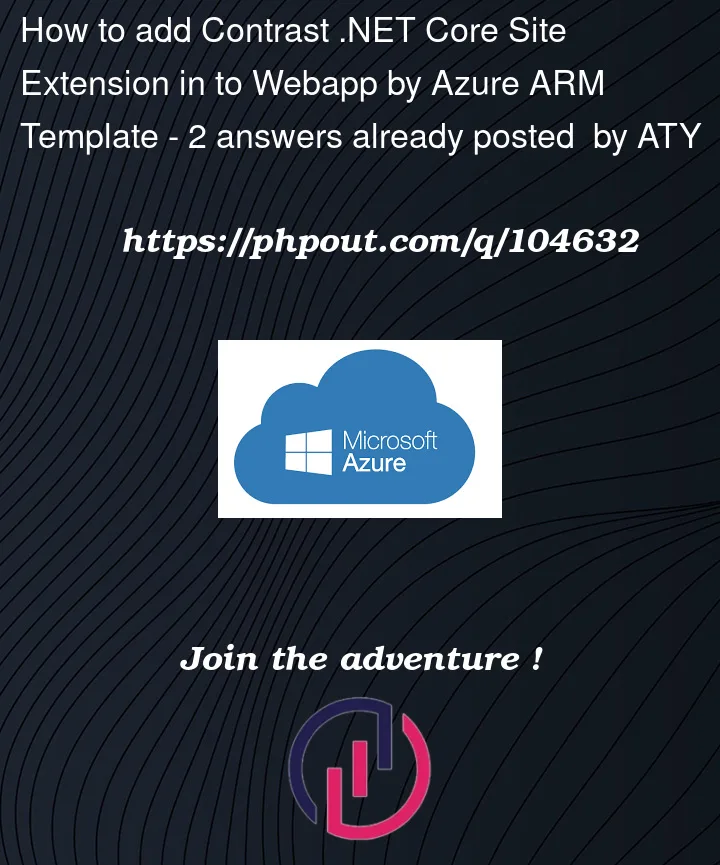




2
Answers
Many thank Harshitha! It's awesome. I have finished setup on CI/CD that's can add an extension to the list web app:
Use the below
ARM templateto InstallContrast .NET Core Site Extensionin to WebappThanks @Mark LaCasse for the ARM Template code.
In
Azure Portal=>Create a resource=> search forTemplate deployment (deploy using custom templates)=> click onCreateClick on the template shown below

Copy paste the above given

ARM Template,click on Save.The details provided in the template will be displayed in the

Instance detailsProvide the Subscription and Resource group details and click on

Review +createto continue the steps.Navigate to your Resource Group, you can see the App service has been created with the given name.
Azure App Service=> UnderDevelopment ToolsselectExtensions, you can see the InstalledContrast .NET Core Site Extension.