Go to Microsoft 365 admin center > Settings > Search & intelligence > Data sources, click "+ Add" to add a new data source, select Azure SQL and click Next, how to set up or where to get the Client ID and Client Secret?
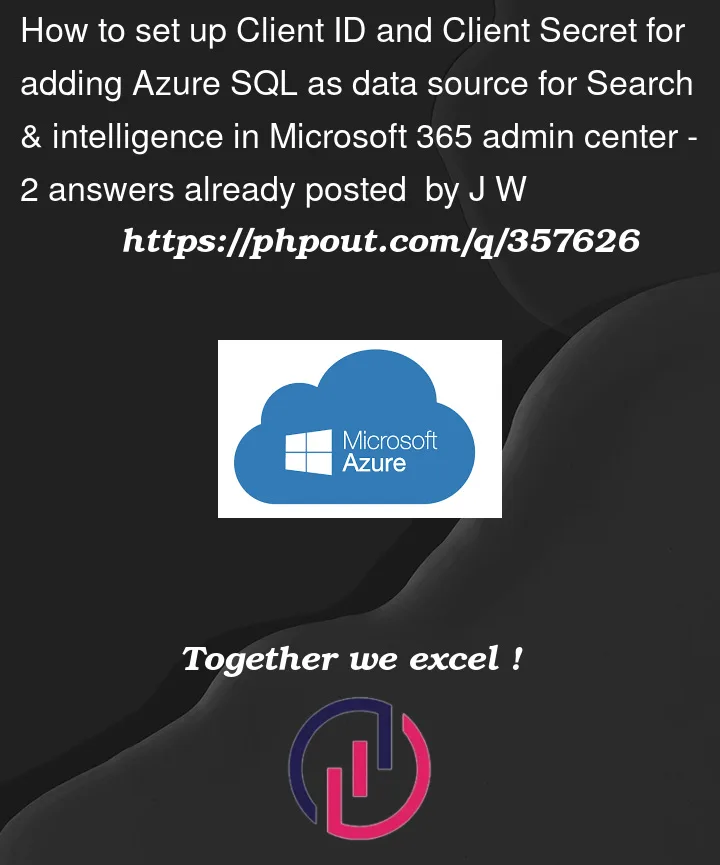
Go to Microsoft 365 admin center > Settings > Search & intelligence > Data sources, click "+ Add" to add a new data source, select Azure SQL and click Next, how to set up or where to get the Client ID and Client Secret?
2
Answers
You need to configure an app registration on Microsoft Entra ID and then configure a secret and use the client ID and secret.
You can follow the guide below
https://learn.microsoft.com/en-us/sql/relational-databases/security/authentication-access/azure-ad-authentication-sql-server-setup-tutorial?view=sql-server-ver16#create-and-register-a-microsoft-entra-application
I am kind of in the same boat only we have a SQL VM. I’ve created the Entra ID. Created the contained user in SQL and I can connect via Sql Management Studio using the "Microsoft Entra Service Principal" Authentication with the Client ID and Secret.
However, in Microsoft 365 Admin –> Search and Intelligence –> Data Sources –> Azure Sql Connector, when adding the Server, Database, OID, ClientID, Client Secret, I get the following error:
Error from database server: A network-related or instance-specific error occurred while establishing a connection to SQL Server. The server was not found or was not accessible. Verify that the instance name is correct and that SQL Server is configured to allow remote connections. (provider: Named Pipes Provider, error: 40 – Could not open a connection to SQL Server)
I’ve already checked TCP is enabled. I’ve tried the DNS name, public IP address, even open up port 1433 to the Azure Portal IP but to no avail.
Does External Data Sources only work with Azure SQL?
Thanks in advance.