I have tried to resize the os disk on my Linux VM which is normally created by azure automatically.
I am not been able to create a custom os disk – Please advise how do I do it?
Alternatively, I have also tried to power off the VM and re-size the os disk it only gives me options to add more space but does not let me downgrade to a lower size ie 16 GB.

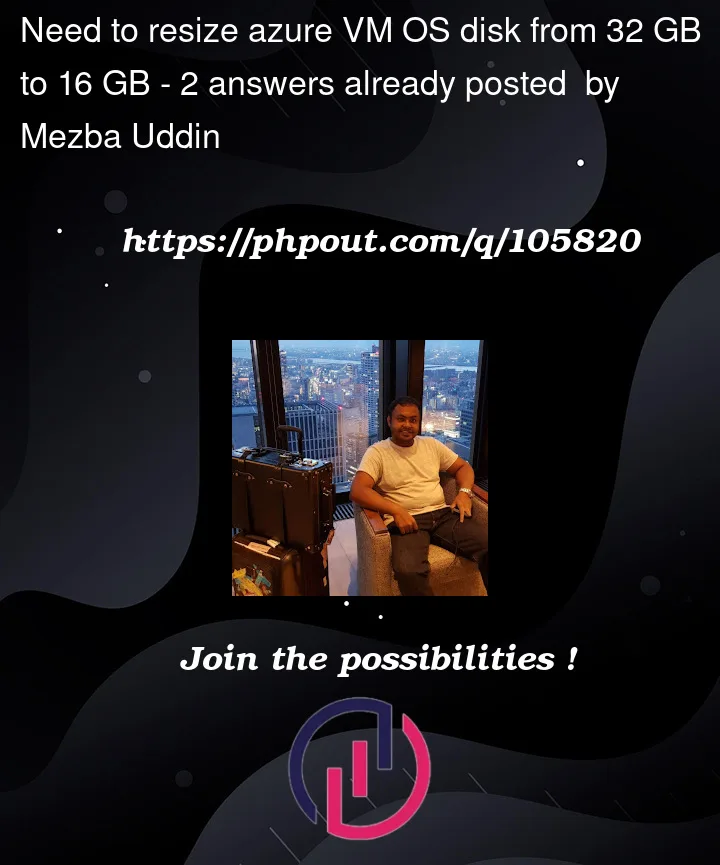


2
Answers
It is not possible to downsize Azure VM OS disks and this is by design. You can only upsize the OS disks.
Hope this information helps.
Edit 1:
The default size with which the OS disk of a Linux VM gets created is 32 gb. You will not be able to select a size lower than 32 gb for a OS disk of a Linux VM during VM creation. However, for data disks, you can create disks with size lower than 32gb.
Also, a quick note for Windows server VMs, there are OS images that come with [smalldisk] prepended, which are smaller images that require lesser OS disk space, thereby the OS disk space for VMs having these type of images have sizes lesser than the standard 127gb.
Here is the reference link : smalldisk images.
(This is only available for Windows VMs)
I’m so sorry, I just browsed your question, and I’ll try to answer it.
In theory, if you choose
32GBfor the disks of Azure cloud virtual machine while Your account is the first time you book a service, there is no way to downgrade to16GBfor your Azure CVM.But if you need a system disk about
16GBless than32GB, you can part a partition from the default32GBdisk.Or,
Solution-A:
Re-create VM for decreasing disk size, please refer:
Azure VM: Decrease The Disk size.
Firstly, you can back up your formal OS disk data;
Secondly, you create a new
16GBdata disk;Thirdly, you recover your OS disk data to that new
16 GBdata disk;Also,
Solution-B:
Do not re-create VM for decreasing disk size, please refer:
Shrink an Azure VMs OS Managed Disk using PowerShell.
I do highly recommend you have a view about the reference!
OVER!