When users were creating a new compute in AML environment by default RStudio application was created.
RStudio application
However, from month of July, by default RStudio application is not getting created. Only JupyterLab, Jupyter, VS Code, Terminal, Notebook applications installed not a RStudio.
Is there any way to install RStudio application in azure ML compute instance?

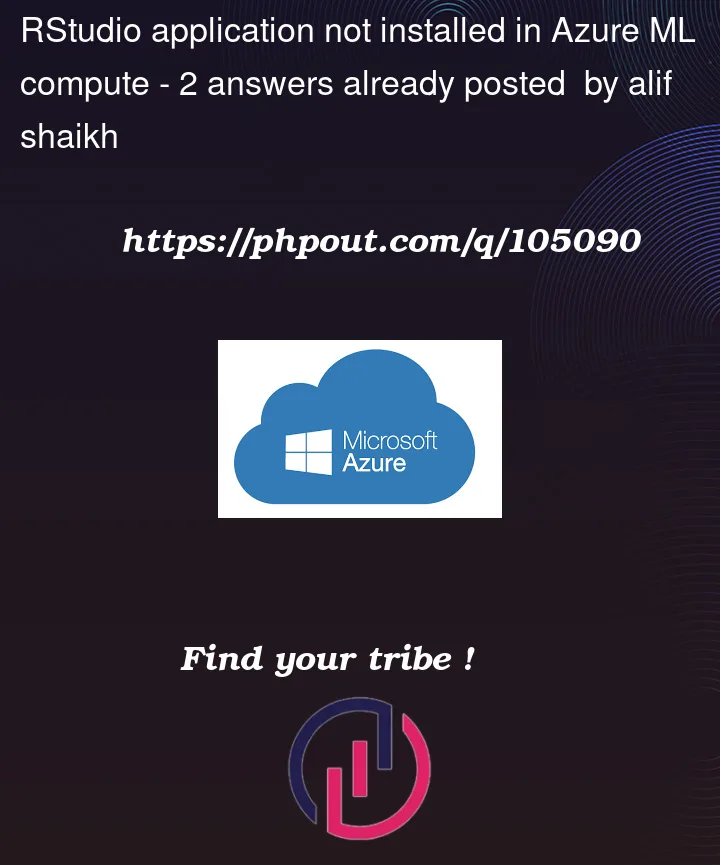


2
Answers
The compute instances setup was changed. As RStudio workbench is professional edition, we need to get the license from RStudio and then use that workbench license in Compute Instance creation in Advanced settings.
By default, the instances will not have the RStudio. The procedure starts will Add Application under compute instances.
Select CPU or GPU as required and then choose the VM Size. By default, using the Standard_DS12_v2 version of VM. Click on Create
Under Advanced Settings click on Add Application.
Go to RStudio and get the license for workbench.
Get the license from RStudio Workbench
Give the details required and target the port 8787 and published port will be 8787.
Open RStudio which was downloaded with license.
To access the RStudio services, go to the left panel and check with the compute instance which we created.
We can see the rstudio-workbench in the applications.
If you want to still use RStudio OpenSource you can do the following: