In this tutorial, it is asked to set the azureML.CLI Compatibility Mode setting to 1.0 for the Azure Machine Learning extension. However, when checking the settings of the extension, such option is not available.
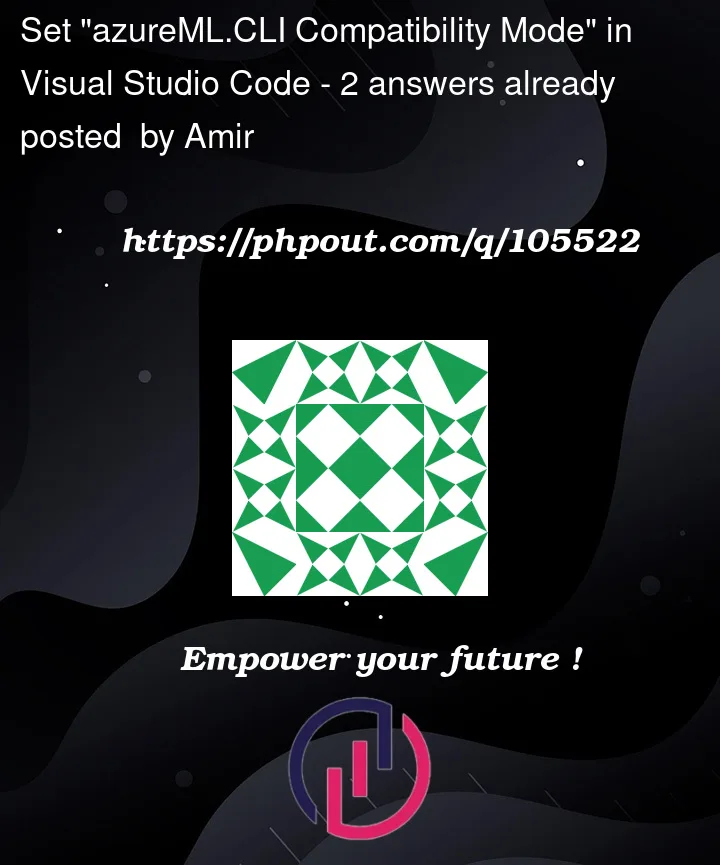
In this tutorial, it is asked to set the azureML.CLI Compatibility Mode setting to 1.0 for the Azure Machine Learning extension. However, when checking the settings of the extension, such option is not available.
2
Answers
These are the steps to be followed to check and update the Azure ML.CLI compatibility mode version
Choose the first option and click on INSTALL. As I already installed, it will show UNINSTALL for me
Click on Extensions->Azure Machine Learning -> Under Azure CLI Tools configuration and scroll down.
Under Azure ML >YAML:Schemas
Click on Edit in settings.json
We can find the azureML.CLI version as 1.0 (this is from my side). Check this on your version and change it here.
Install version 0.6.28 of Azure Machine Learning extension. It looks this is the last one that supports AzureML CLI 1.0.
Then there is available option in settings to set to CLI 1.0