Via Azure command line I can login using my personal Entra ID account and generate a MS Graph token using something like this
az login -u [email protected] -p mypassword --tenant mytenantid
az account get-access-token --resource-type ms-graph
I’m trying to do the same via C# application, but I can’t figure out which one of the countless authentication classes I should use.
The easiest one seemed to be the UsernamePasswordCredential, but it has a mandatory clientID parameter that I don’t know how to set, since I’m not using any client ID in my az command line.
There would also be an AzureCliCredential class but its options don’t seem to include any username nor password parameters.

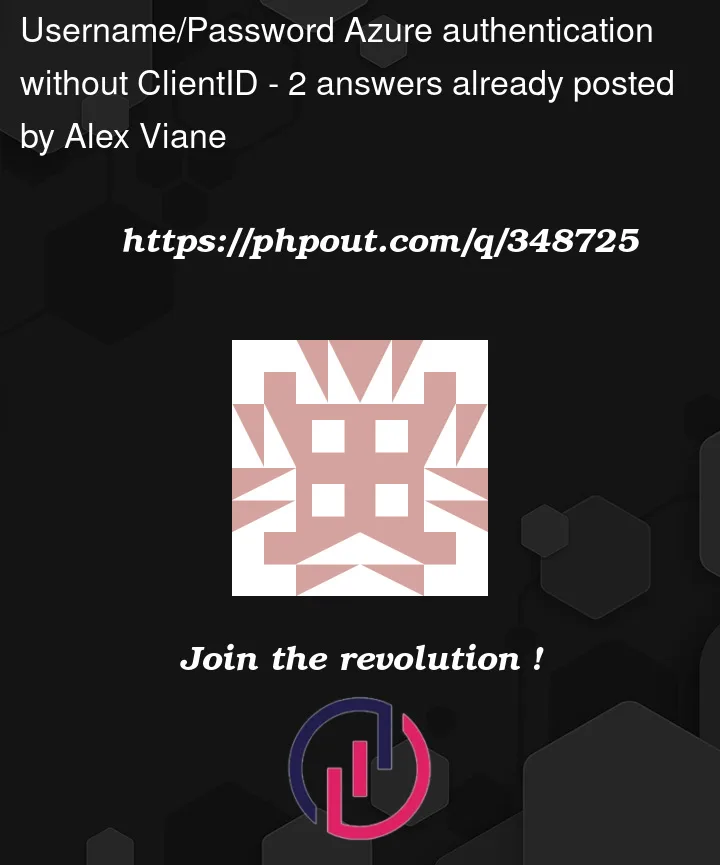


2
Answers
Login with the credentials like below:
Now to generate the access token without passing the ClientID, make use of below code:
Access token is generated successfully:
You would always need a client id for logging in (including Azure CLI, PowerShell or Portal).
In case of Azure CLI (which is also an application like any other Azure AD application), the client id is
04b07795-8ddb-461a-bbee-02f9e1bf7b46.When you login using
az login -u [email protected] -p mypassword --tenant mytenantid, Azure CLI automatically makes use of above mentioned client id.Please see the list of all Microsoft application ids here: https://learn.microsoft.com/en-us/troubleshoot/azure/active-directory/verify-first-party-apps-sign-in#application-ids-of-commonly-used-microsoft-applications.