I am very new to ADO pipelines in Azure. I have a situation where I have the build ID of a pipeline run that created an artifact. I need to download this artifact in a different pipeline. In order to use DownloadPipelineArtifact@2 you have to provide both the pipeline an buildId. the docs
In my case, I only have the buildId and figured I could look up the pipeline via an az command, like so:
- task: AzureCLI@2
displayName: lookup pipeline ID
inputs:
azureSubscription: $(ServicePrincipal)
scriptType: bash
scriptLocation: inlineScript
inlineScript: |
pipelineId=$(az pipelines runs show --id ${{ parameters.buildId }} --query "definition.id")
echo build ${{ parameters.buildId }} belongs to pipeline $pipelineId
echo "##vso[task.setvariable variable=pipelineId]$pipelineId"
env:
AZURE_DEVOPS_EXT_PAT: $(System.AccessToken)
This all works as expected, BUT when I run that same az command from my local machine, it returns in < 1 second… When it runs in my pipeline, it takes closer to 1 minute.
what am I doing wrong (if anything) and what could I do to make this command happen faster?
UPDATE 1
Based on jessehouwing’s answer, I updated my step like so (I’m on a Windows-hosted agent, not self-hosted):
parameters:
buildId: ''
steps:
- bash: |
pipelineId=$(az pipelines runs show --id $BUILD_ID --query "definition.id")
echo build $BUILD_ID belongs to pipeline $pipelineId
echo "##vso[task.setvariable variable=pipelineId]$pipelineId"
displayName: lookup pipeline ID
env:
AZURE_DEVOPS_EXT_PAT: $(System.AccessToken)
BUILD_ID: ${{ parameters.buildId }}
And it actually ran SLOWER,
So, while using bash still got me the data I needed, it didn’t speed anything up.
UPDATE 2
so, I updated my lookup-pipeline step as you suggested, but it had a typo….and the pipeline ID was never returned:
much to my surprise, the download step did not fail…. it actually downloaded the correct artifact. I tested a redeploy of an older build just to make sure it wasn’t grabbing the "latest" build. Sure enough, from what I can tell….despite the docs saying otherwise, the pipeline doesn’t appear to be required when attempting to download an artifact from a pipeline in the same org. Therefore, I have eliminated the lookup step entirely and the entire pipeline works as expected.
Another tragic case of out of date MS docs

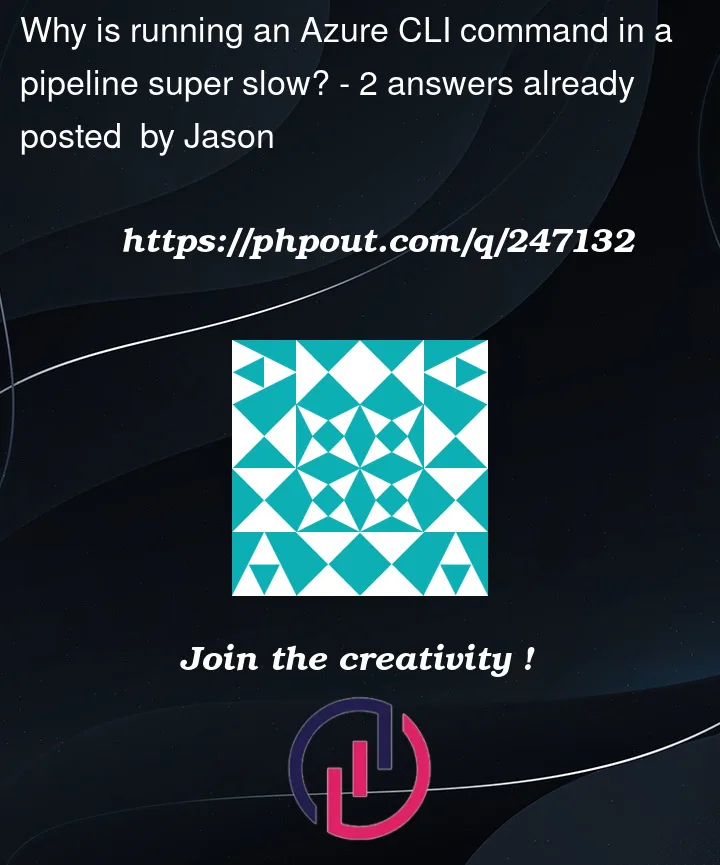


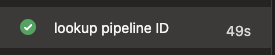

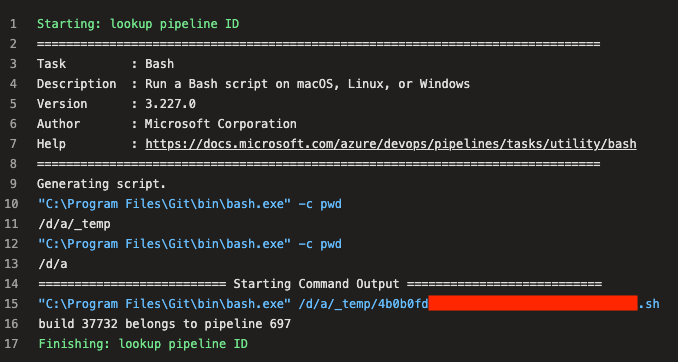

2
Answers
turns out, for my specific case, the docs appear to just be flat out wrong and I don't need to do any of the work I was trying to speed up. that said, big thanks to @jessehouwing in helping me out and opening some issues. I'm sure I'll need to use some AZ commands in a pipeline eventually and anything I can do to speed it up will be nice.
There is a bug in the current hosted runner image which causes
az clito discover all of the installed modules and extensions on the first call, because this data is lost in the provisioning process. This enumeration takes around 50s.I’ve created a pull request to fix this. It may take a while for this to get merged.
The
AzureCLIstep adds quite a bit of overhead. It does a number of extra things:On top of that
az pipelinesdoes a discovery of the Azure DevOps organization you’re connecting to and caches this data (callingOPTIONS $(CollectionUri)/_apisandGET $(CollectionUri)/_apis/ResourceAreas). I wonder whether this call is cached on the server, cause it should rarely ever change.Since you’re already passing in the magic
AZURE_DEVOPS_EXT_PATenvironment variable, you don’t need to authenticate to Azure at all, the pipeline has done that already for you. So you can replaceAzureCLIwithBash@2orscriptto execute your script straight in plain bash to speed things up.Disable some time consuming features.
The Azure ZLI has a few features turned on by default. Some take up a little extra time. These settings won’t win you minutes, but every second counts I’d say.
Since
azadds quite a big of overhead each call you can save a little extra time by just writing the settings file directly:In most cases
The call you’re making might not be needed at all. Azure Pipelines populates a number of pre-defined variables including
System.DefinitionIdwhich will contain the value you’re looking for without even making a call back to Azure DevOps.And in case you’re using a pipeline trigger you could grab the definition id from the calling pipeline using
Build.TriggeredBy.DefinitionId.Auto-detect
Another thing that gets into play is the fact that you’ve only passed in the BuildId, this turns on the auto-detect mode for
az devops, you’ll get faster execution by explicitly passing the--organd--project:Funnily enough ubuntu-latest is still much faster than windows.