(Most threads about this issue are either AWS or GitHub related. Mine is neither. It’s a simple Digital Ocean CentOS 8 server.)
My old Macbook connects to my SSH server without any issues:, using
ssh -2 -p 5555 -i /Users/Me/.ssh/id_rsa [email protected]
(Port number and IP changed for privacy, of course.)
I bought a new Macbook Pro, and have set up the ssh-keygen stuff as usual, then manually moved the id_rsa.pub to the server’s .ssh/authorized_keys. On the server, I did this adding to the authorized keys file using nano while logged in as the root user. So this below is what the .ssh dir looks like on the server, when logged in as the root user:
990971649 -rw-------. 1 root root 2722 Jul 7 07:52 authorized_keys
990971651 -rw-------. 1 root root 3389 Jan 10 2021 id_rsa
990971652 -rw-------. 1 root root 747 Jan 10 2021 id_rsa.pub
But despite adding the id_rsa.pub stuff into the authorized_keys on the server, I get this error:
[email protected]: Permission denied (publickey)
Most threads on this issue have been ‘solved’ by adding some parameter, but my ssh_config settings on the server seem to be fine…and this works from my old Macbook! Below are the server settings–
Protocol 2
Port 5555
LoginGraceTime 60
ClientAliveInterval 120
ClientAliveCountMax 3
MaxSessions 6
AllowUsers root
PermitEmptyPasswords no
PasswordAuthentication no
PermitRootLogin yes
X11Forwarding no
MaxAuthTries 6
IgnoreRhosts yes
AllowTcpForwarding no
AllowAgentForwarding no
Compression no
TCPKeepAlive no
UseDNS no
HostbasedAuthentication no
PubkeyAuthentication yes
AuthenticationMethods publickey
What else could be going wrong?

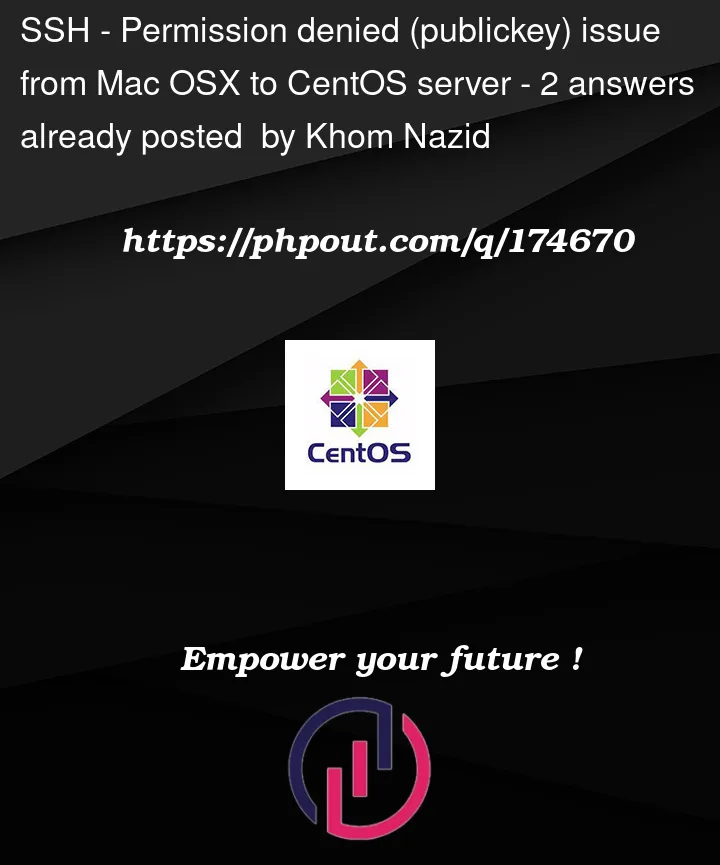


2
Answers
You need to edit the server config file not the client config file (ssh_config)
Add or edit this in your sshd_config
IF you don’t wanna login with passwords only keys edit this too:
But first try to login with the key than edit this to no if the server is not on the same location!
And don’t login as root security!
You can use ssh-copy-id to copy the key to the server
UPDATE:
Uncomment all this lines in your sshd_config an try to login with a allowed/existing user only with the password to find out if there are other errors:
DON’T FORGET TO RESTART THE SSH SERVER EVERY TIME YOU CHANGE SOMETHING IN THE SSH SERVER FILES:
To address the issue of OpenSSH 9.0p1 disabling RSA signatures using the SHA-1 hash algorithm by default, you can follow these steps to modify the ssh_config file:
Add the following lines to the bottom of ssh_config: