I get response, When try to write:
$ /opt/cpanel/ea-nodejs16/bin/npm -v
8.1.2
but with :
$ npm -v
bash: npm: command not found
So, I tried as the same logic but it didn’t work:
$ /opt/cpanel/ea-nodejs16/bin/npm install
npm ERR! code ENOENT
npm ERR! syscall open
npm ERR! path /home/mydomain/public_html/app/package.json
npm ERR! errno -2
npm ERR! enoent ENOENT: no such file or directory, open '/home/mydomain/public_html/app/package.json'
npm ERR! enoent This is related to npm not being able to find a file.
npm ERR! enoent
npm ERR! A complete log of this run can be found in:
npm ERR! /home/mydomain/.npm/_logs/2022-03-02T14_43_55_155Z-debug.log
So, how to make " npm " command lines works on server.

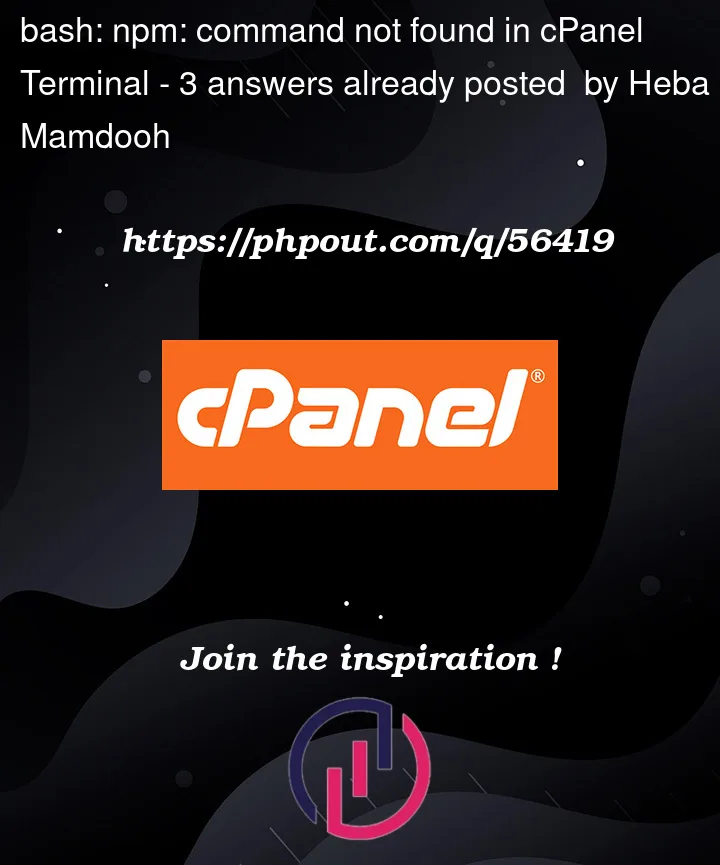


3
Answers
You need to create an environment variable which points to the right directory. This should do the job:
or add it to your
.bashrcfile to keep it persistent. And regarding this npm error you get, as jordanm mentioned you don’t havepackage.jsonfile in you current directory.You have to store the path inside in your
.bashrcfile. You can do it easily by run following command.First install NodeJS install on cPanel, WHM.
To install NodeJS from WHM, Goto Home /
Software /
EasyApache 4
And in Additional Packages find NodeJS.
After that create an environment variable which points to the node directory.
Run this command to do that.
Finally run
npm -vto check NodeJS version.Hope this will help for someone.