I am trying to overwrite color values in the navigation bar and just can’t get it to work. I must be doing something wrong. I defined the classes active and inactive to change colors in the navigation.
index.html
<!doctype html>
<html lang="en">
<head>
<title>Hello, world!</title>
<meta charset="utf-8">
<meta name="viewport" content="width=device-width, initial-scale=1, shrink-to-fit=no">
<meta name="author" content="WDieter Reuther">
<meta name="description" content="Testing CSS">
<!-- Favicon -->
<link rel="shortcut icon" href="assets/images/favicon.png">
<!-- Bootstrap -->
<link href="https://cdn.jsdelivr.net/npm/[email protected]/dist/css/bootstrap.min.css" rel="stylesheet" integrity="sha384-QWTKZyjpPEjISv5WaRU9OFeRpok6YctnYmDr5pNlyT2bRjXh0JMhjY6hW+ALEwIH" crossorigin="anonymous">
<!-- Customization -->
<link rel="stylesheet" type="text/css" href="assets/css/custom.css">
</head>
<body>
<header class="navbar-light navbar-sticky header-static">
<nav class="navbar navbar-expand-lg bg-body-tertiary">
<div class="container-fluid" style="background-color: #27a800;">
<a class="navbar-brand" href="#">Navbar</a>
<div class="collapse navbar-collapse" id="navbarNavDropdown">
<ul class="navbar-nav">
<li class="nav-item">
<a class="nav-link active" aria-current="page" href="/">Home</a>
</li>
<li class="nav-item">
<a class="nav-link inactive" href="/page1.html">Page 1</a>
</li>
<li class="nav-item">
<a class="nav-link inactive" href="/page2.html">Page 2</a>
</li>
</ul>
</div>
</div>
</nav>
</header>
<h1>Hello, world!</h1>
</body>
</html>`
custom.css
@charset "UTF-8";
/*!
Custome Styling
*/
.inactive {color: #ffffff !important; }
.active {color: #333333 !important; }
I was expecting that my custom css colors would overwrite the bootstrap colors. They don’t.
I also would be happy if I could change the bootstrap colors, i.e. –bs-navbar-active-color via css.

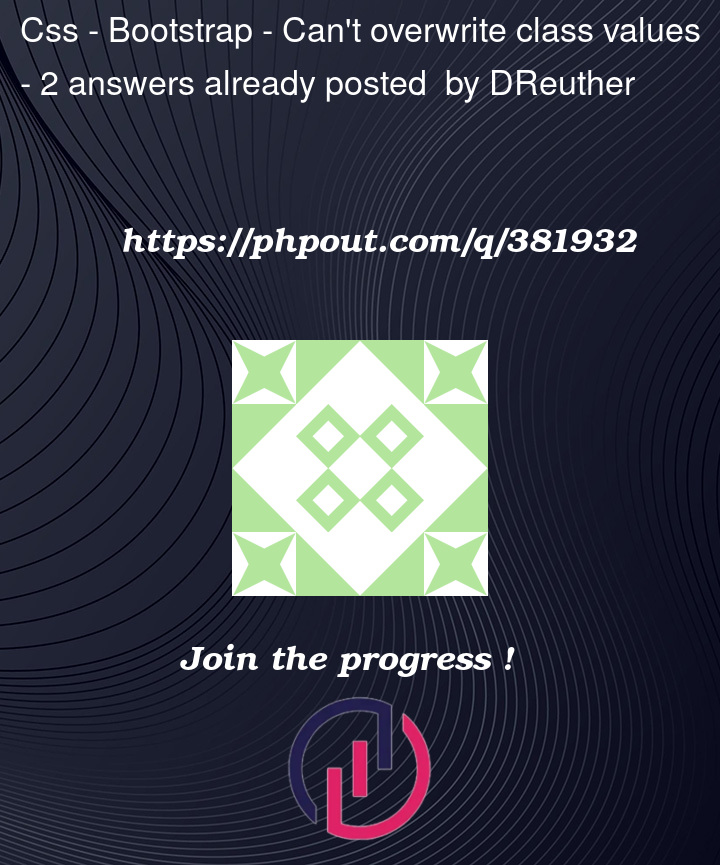


2
Answers
just change order of the style import in the hierarchy (custom.css should be applied first and thus will have higher priority)
This CSS code lets you customize the colors of links in a Bootstrap navbar. Just set the
--bs-nav-link-colorto change the default link color, and--bs-navbar-active-colorto change the color of active links.