I want to achieve this same effect as this sample picture where there is 2 layers of the same color tone behind the main image:
Here is what I have tried so far:
My attempt: I duplicated the main image 3 times and stacked them on top of each other. However, I still have no idea how to style 2nd and 3rd image layer to achieve the same effect as the sample picture. I have tried blurred and frosted glass effects but it just look hideous.
<div v-for="song in top4Songs" :key="song.id" class="song-container">
<div id="parent">
<div>
<div class="song-image-container">
<img :src="song.coverUrl">
</div>
<div class="song-info">
<div class="song-image-container2">
<img :src="song.coverUrl">
<h2>{{song.title}}</h2>
</div>
</div>
<div class="song-image-container3">
<img :src="song.coverUrl">
</div>
</div>
</div>
CSS
/* second layer */
.song-image-container
{
position:absolute;
top: 12px;
left: 12px;
z-index: 1;
}
/* first layer */
.song-image-container2 {
position: relative;
top: 0;
left: 0;
z-index: 2;
/* */
}
/*third layer*/
.song-image-container3
{
position: absolute;
top: 22px;
left: 22px;
z-index: 0;
}
Any suggestions to achieve this specific effect would be really appreciated.

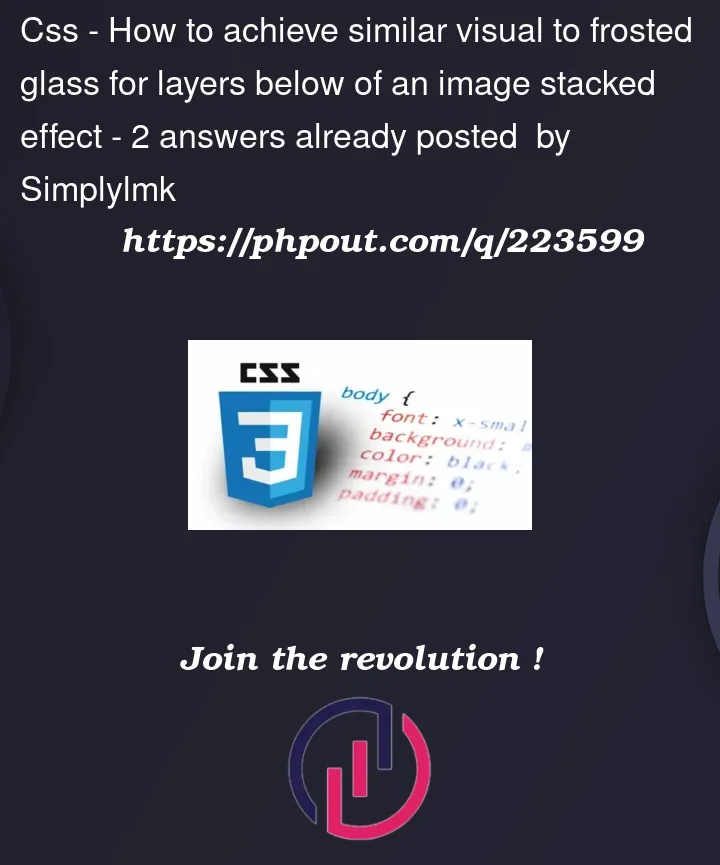


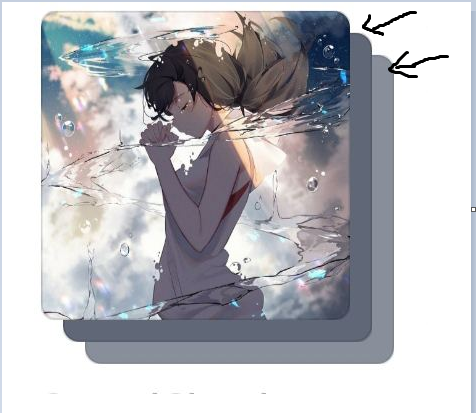
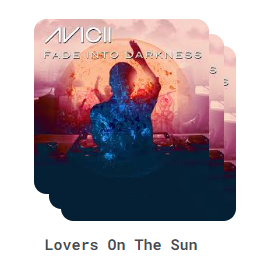
2
Answers
create an overlay that covers the top of each image Ex:
Give the overlay a low opacity gray and a back-drop blur Ex:
adjust the color, opacity, and blur to your liking between the two images behind your original image.
If this solution doesn’t fit your needs, check this link: Get average color of image via Javascript
You can achieve this with one div and the image. You just need to add a
::beforeand::afterto the div and style them appropriately. The opacity styling might not be right here for the::beforeand::after, but you should be able to land the plane from here.If you needed to supply the image for the background via the markup, you could just add
style="background-image: url(...imageurl...);". This would give you the same effect and you wouldn’t need to adjust the CSS for each element.