Just as the title says, I’ve been trying to get this done, but for the life of me I don’t know which Material UI css class manipulate to get this done. I have tried playing around with the InputLabelProps (shrink class to be exact), but it just didn’t work. I have a reusable TextField component created:
const useStyles = makeStyles({
textFieldInput: {
fontFamily: globalFonts.montserrat,
fontSize: 13,
fontWeight: "bold",
},
textFieldRoot: {
borderRadius: 8,
backgroundColor: "white",
border: "1px solid #F5F5F5",
}
});
export default function TextInput({error, label, onChange, value, InputLabelProps, InputProps, inputProps, icon, disabled, type, helperText}: Props) {
const classes = useStyles();
return (
<TextField
type={type}
fullWidth
label={label}
value={value}
variant='filled'
onChange={(e) => {onChange(e)}}
inputProps={inputProps}
InputProps={
InputProps ? InputProps :
{
classes: {input: classes.textFieldInput, root: classes.textFieldRoot},
startAdornment: icon ? <InputAdornment position='start'>{icon}</InputAdornment> : undefined,
disableUnderline: true,
}
}
InputLabelProps={InputLabelProps}
error={error ? error(value) : false}
helperText={helperText}
disabled={disabled}
/>
)
}
Does anyone have idea how to place the label above the inputted text, or have any of you met this problem before?
Sandbox link: https://codesandbox.io/s/quizzical-cdn-c6p3xc

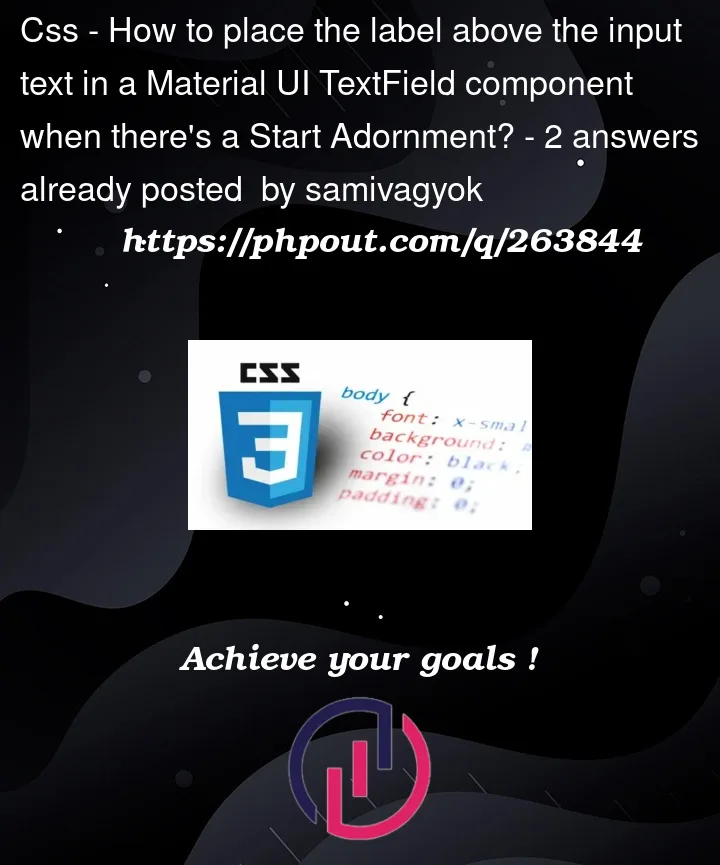


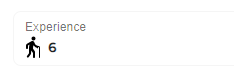
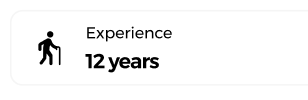
2
Answers
You can make use of the
InputLabelPropsof theTextFieldcomponent. Specifically, you should set theshrinkproperty totruein order to make the label shrink when the input field is focused or has content.adding a marginLeft to the label should do the trick