Using the example from CDK drag and drop, I want to add a preview of the dragged element with left and top positions without the transform style.
HTML
<div class="example-boundary">
<div class="example-box" cdkDragBoundary=".example-boundary" cdkDrag>
I can only be dragged within the dotted container
</div>
</div>
<button> Preview the dragged element </buttona>
TS
import {Component} from '@angular/core';
import {CdkDrag} from '@angular/cdk/drag-drop';
/**
* @title Drag&Drop boundary
*/
@Component({
selector: 'cdk-drag-drop-boundary-example',
templateUrl: 'cdk-drag-drop-boundary-example.html',
styleUrls: ['cdk-drag-drop-boundary-example.css'],
standalone: true,
imports: [CdkDrag],
})
export class CdkDragDropBoundaryExample {}
Current state
When you drag the element you have this div in DOM
<div _ngcontent-ng-c2320506461="" class="example-boundary">
<div _ngcontent-ng-c2320506461="" cdkdragboundary=".example-boundary" cdkdrag="" class="cdk-drag example-box" style="transform: translate3d(202px, -2px, 0px);">
I can only be dragged within the dotted container
</div>
</div>
Expected result.
When you drag the element and click the preview button it should open the preview element which looks like this.
<div class="example-boundary">
<div class="example-box" style="left: 96.13%; top: 9.92%; display: block;">
Now I can't be dragged, sorry
</div>
</div>
Meaning the transform style should be replaced with left and top positions.

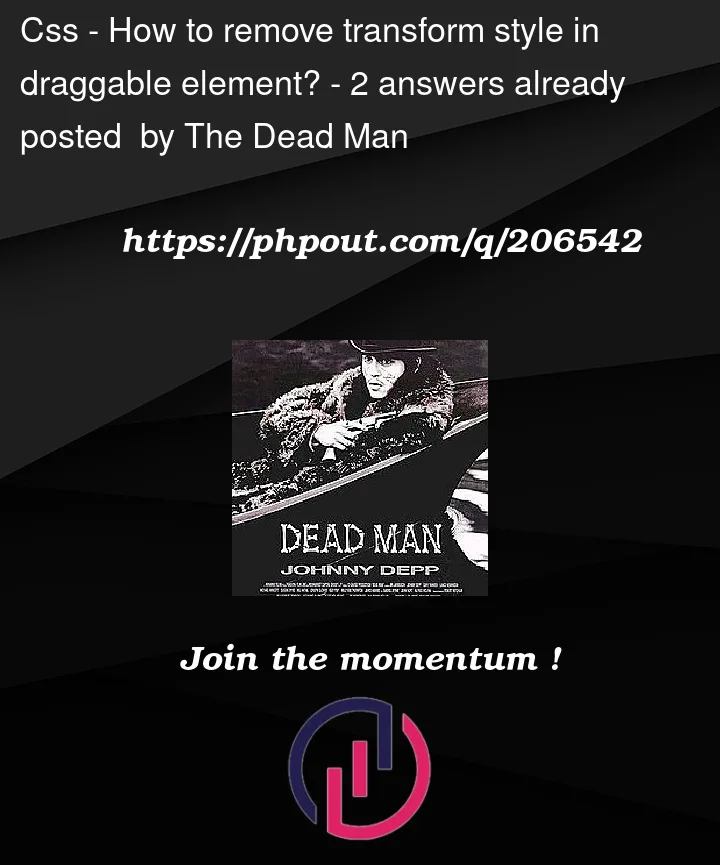


2
Answers
@angular/cdk/drag-dropinternally uses transform property for placing the box. Whethertop,leftandpositionproperties are used ortransformis used in internal detail of the package and should be understood to be encapsulated. You can achieve the same results using both ways. If there is anything specific you want to do withtopandleftproperties, you can either compute them fromtransformand elements original position or code drag function in pure JS.TLDR; Try this working example which does what you ask, basically clones the Angular generated HTML and then unwanted attributes are removed manually
The main changes are the following:
TS:
isPreviewShownwhich toggles which HTML is visible, either the preview or the originalshowPreviewwhich clones the draggable contents and then manually removes unwanted attributes (you’ll have to maintain this logic, so you may remove other attributes you don’t need)cssTextstyle attributes fromtranslate3dtotop/leftvalues. I used the following regular expression for ittransform:s*translate3d((.+?),(.+?),.+?)and the replaced it toleft:$1; top:$2HTML:
preview-containerwhich is where the preview is going to be shownmain-containerwhich is meant to make thepreviewto overlap the original contentCSS:
The little css added main need is to add
position: relativeto the main container so thepreview-containersize and position is shown relative to the main container.