I want to use drop-shadow to implement a shadow effect for a Polygon. However, I noticed that when the polygon has a semi-transparent color, the shadow area becomes visible through the polygon. I would like the shadow to only appear near the border of the polygon, similar to the visual effect achieved using box-shadow. Thanks for any help!
Here is my codepen: https://codepen.io/cactusxx/pen/qBgygqE
.rect1 {
width: 150px;
height: 150px;
background-color: rgb(122, 122, 0, 0.5);
margin: 50px;
box-shadow: 10px 10px 10px purple;
}
polygon {
fill: rgb(122, 122, 0, 0.5);
filter: drop-shadow(10px 10px 5px purple);
}
<div class="rect1">
</div>
<svg width=200px height=200px>
<polygon points="50,50 60,180 180,160"> </polygon>
</svg>

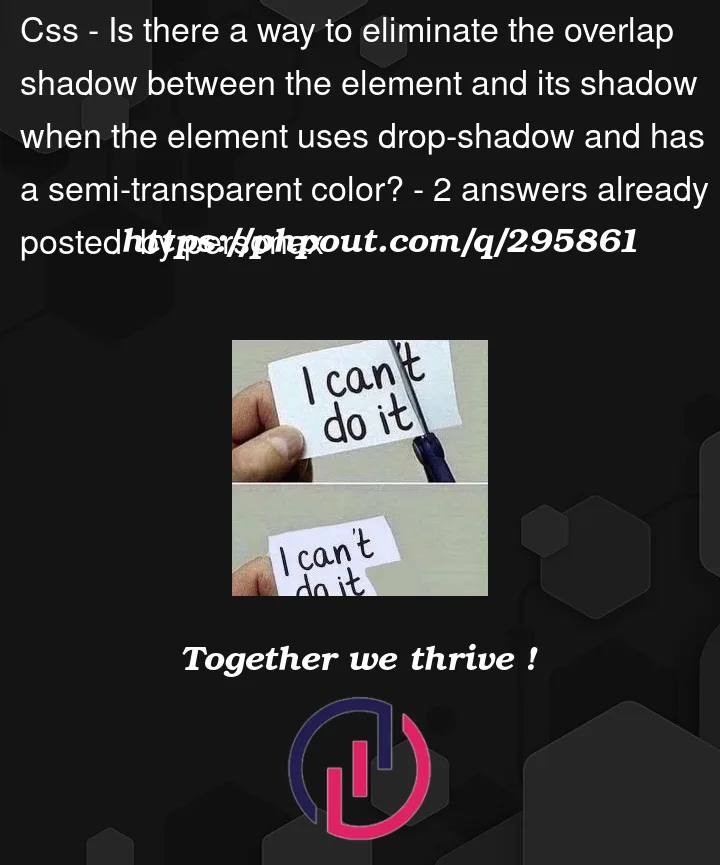


2
Answers
Instead of applying a shadow to the triangle directly, I created a line around the edge of the triangle and applied the shadow to the line.
A simple workaround is to apply the opacity on the container instead.
However, this will cause the shadow to look lighter than those that are not semi-transparent, which could be acceptable depending on your need.