I respect your help, I do not have an experience React and Java Script.
I am studying by my self so far so sorry for basic(?) question.
I have been struggling with this problem.
In the screenshot,
Distance, Time and Pace are center.
I want to make Distance: Time: Pace: left, and then align input boxes indivisually like below
// to use jsx
import React, {useState, useEffect} from 'react';
import Logo from '../components/Logo';
import './styles.css'
// to reactcomponent(by function)
function Home() {
const [message, setMessage]=useState([]);
useEffect(()=>{
fetch("/test/hello")
.then((response)=>{
return response.json();
})
.then((data)=>{
setMessage(data);
});
},[]);
return (
<div>
<div className="logo-container">
<Logo />
<h1 style={{ fontSize: '40px', color: '#333333' }}>Pace Calculator</h1>
</div>
<div className="input-container">
<div className="input-group">
<label className="label">
Distance<span className="colon">:</span>
<input className="input-field" type="text" placeholder="min" />
:
<input className="input-field" type="text" placeholder="sec" />
/km
</label>
</div>
<div className="input-group">
<label className="label">
Time<span className="colon">:</span>
<input className="input-field" type="text" placeholder="hr" />
:
<input className="input-field" type="text" placeholder="min" />
:
<input className="input-field" type="text" placeholder="sec" />
</label>
</div>
<div className="input-group">
<label className="label">
Pace<span className="colon">:</span>
<input className="input-field" type="text" placeholder="min" />
:
<input className="input-field" type="text" placeholder="sec" />
/km
</label>
</div>
</div>
<button className="calculate-button">Calculate</button>
</div>
);
}
export default Home;
/* styles.css */
.input-container {
display: flex;
flex-direction: column;
align-items: center;
border: 2px solid #333; /* Add a solid border with the color of your choice */
border-radius: 10px;
padding: 10px; /* Add padding for better visual appearance */
max-width: 500px;
margin: auto;
margin-bottom: 20px;
}
.input-group {
display: flex; /* Display the input groups in a row */
align-items: center; /* Align items vertically in the input groups */
margin-bottom: 10px;
}
.label {
font-size: 30px; /* Adjust the font size as needed */
}
.input-field {
width: 40px;
height: 25px;
border-radius: 5px;
}
.calculate-button {
margin-top: 30px;
background-color: #808080;
color: #fff;
padding: 10px 20px;
font-size: 30px;
cursor: pointer;
border: none;
border-radius: 5px;
display: block;
margin: 0 auto; /* Center the button */
}
.calculate-button:hover {
background-color: #1b1b1b; /* Darker green color on hover */
}

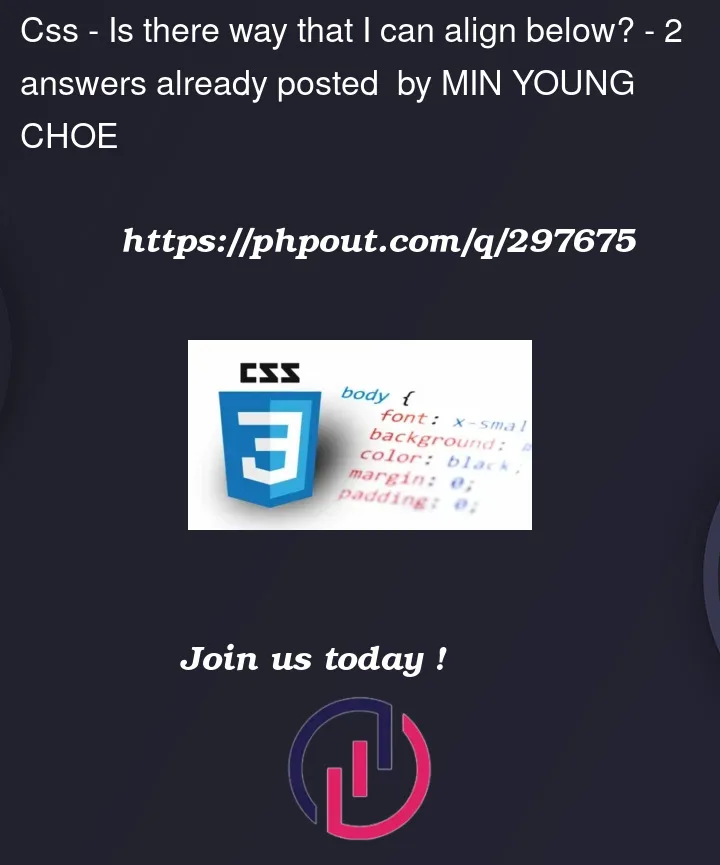


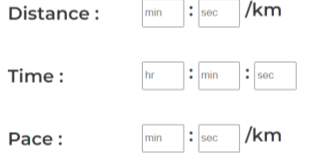](https://phpout.com/wp-content/uploads/2023/12/11TGP.png)
2
Answers
A slight change in the HTML structure to wrap the input group title (e.g."Distance" and the first colon) in their own span together with
display: contentsto allow the children to inherit the CSS-Grid layout when usingsubgrid.This method require some very new CSS properties and frankly a re-organisation of the whole HTML structure and layout would be better but this does seem to achieve what you are looking for.
one of the simplest approach can be to set width to the labels(Distance/Time/Pace) also making sure that they are left aligned, rest all other inputs fields will also be aligned as per your requirements.
FYI: the JSX elements was not well structured, so i have refactored it should be 1 parent node and only 2 direct child nodes, plz refer the code snippet below Thanks