I’m working in SolidJs and using HopeUi for some components.
I use the grid component from HopeUi, and I want to fill one of the grids with a canvas component.
The code for my App currently looks like this:
import './App.css'
import { Grid, GridItem } from "@hope-ui/solid"
function App() {
return (
<>
<Grid
h="90vh"
templateRows="repeat(2, 1fr)"
templateColumns="repeat(5, 1fr)"
gap="$4"
>
<GridItem rowSpan={1} colSpan={1} bg="black" />
<GridItem colSpan={2} bg="papayawhip" />
<GridItem colSpan={2} bg="papayawhip" />
<GridItem id='c' colSpan={5} bg="tomato">
<canvas id='c' width='100vw' height='100vh' style="border:1px solid #000000;"/>
</GridItem>
</Grid>
</>
)
}
export default App
The resulting page looks like this:
I’ve tried setting the height and width to both 100% and 100vw/vh, but to no luck.
How can I make the canvas fill the parent grid without hardcoding the size?

 Question posted in
Question posted in 

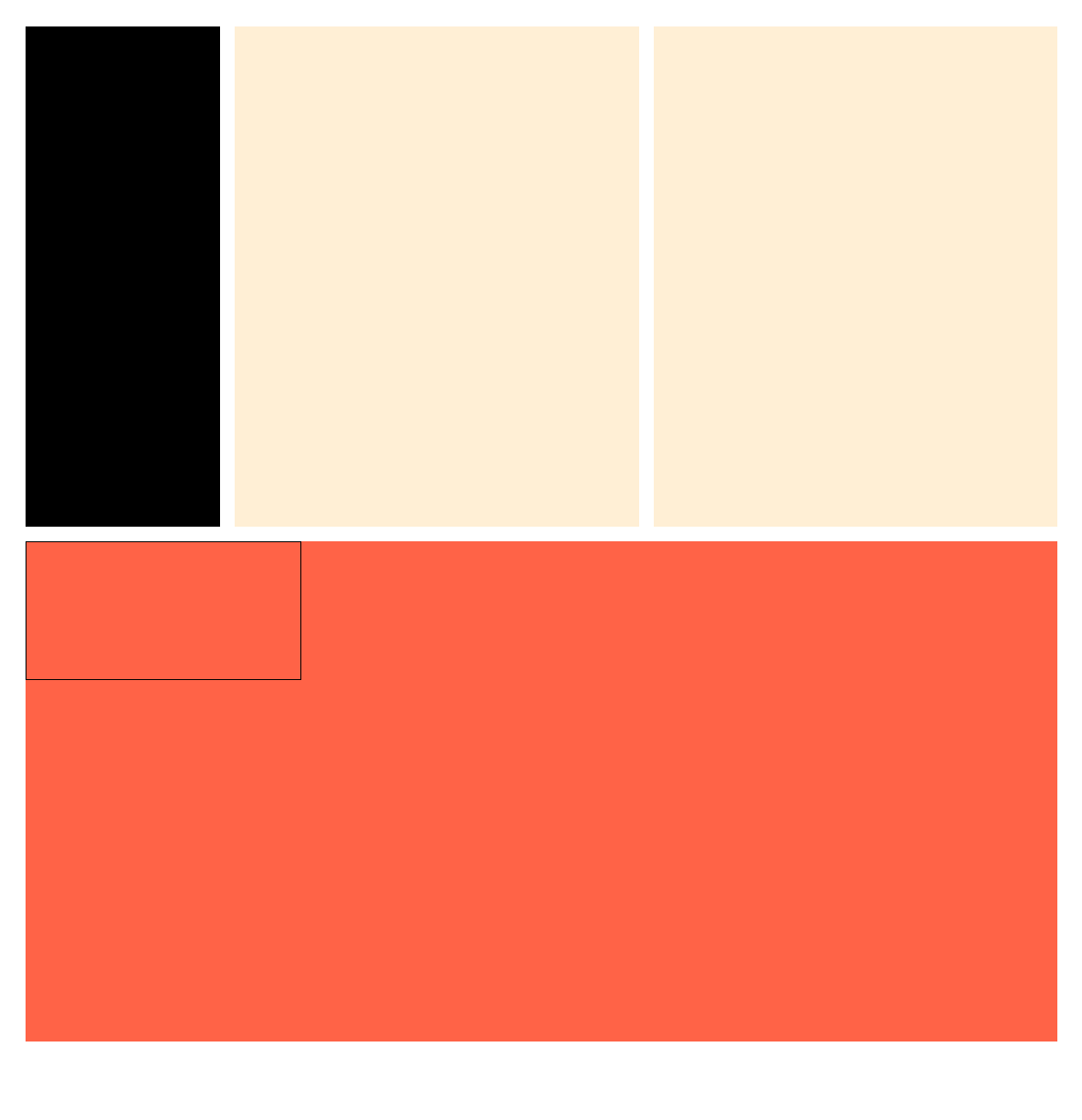
3
Answers
The
widthandheightattributes of a canvas represent the number of pixels for drawing and should be integers. To visually fill the canvas within its positioned parent, you can use a function like this:According to specification,
widthandheightproperties ofcanvaswill take values inpxonly (not vm or %).You can change its
widthandheightwith css or inline styling:CSS
HTML
Note that this doesn’t help with canvas
widthandheightwhich they are real sizes that canvas API uses to determine your canvas dimensions and accordingly all shapes that it draws inside this canvas.You must use javascript for solving this:
If you’re interested why canvas
widthandheightproperties not behave the same as csswidthandheight, that’s because they are not for styling and actually not same as csswidthandheightproperties except for their names.They are just properties of canvas object like
nameis a property offooobject in:As it is stated in the other answers, you need to need to use pixel value with the canvas element.
If you need to interact with the underlying element imperatively, it is best to use a ref:
You can find a working demo: https://www.solidjs.com/tutorial/bindings_forward_refs