I’m using Vue and vuetify and I want to align a row to the end of the container, which is located in an image.
This is what it looks like right now.
I already tried to set the "align-end" to the v-img and it worked, but I want to add more rows to the container in the futurue, so I need to get a different approach, since I only can add one alignment.
Following code has been used.
<template>
<v-card
class="rounded-0"
width="300px"
>
<v-img
:src="cover"
gradient="to bottom, rgba(0,0,0,.1), rgba(0,0,0,.8)"
cover
>
<v-container full-height fluid height="100%">
<v-row class="align-self-end">
<v-col cols="9">
<v-card-title class="text-white">{{ title + ' ' + number }}</v-card-title>
</v-col>
<v-col cols="3">
<v-btn
v-if="showAddButton"
class="icon"
variant="plain"
color="white"
icon="mdi-plus"
@click="addToCollection(id)"
>
</v-btn>
<v-btn
v-if="showRemoveButton"
class="icon"
variant="plain"
color="white"
icon="mdi-minus"
@click="removeFromCollection(id)"
>
</v-btn>
</v-col>
</v-row>
</v-container>
</v-img>
</v-card>
</template>
<style>
.icon {
font-size: 30px !important;
opacity: 1 !important;
}
</style>

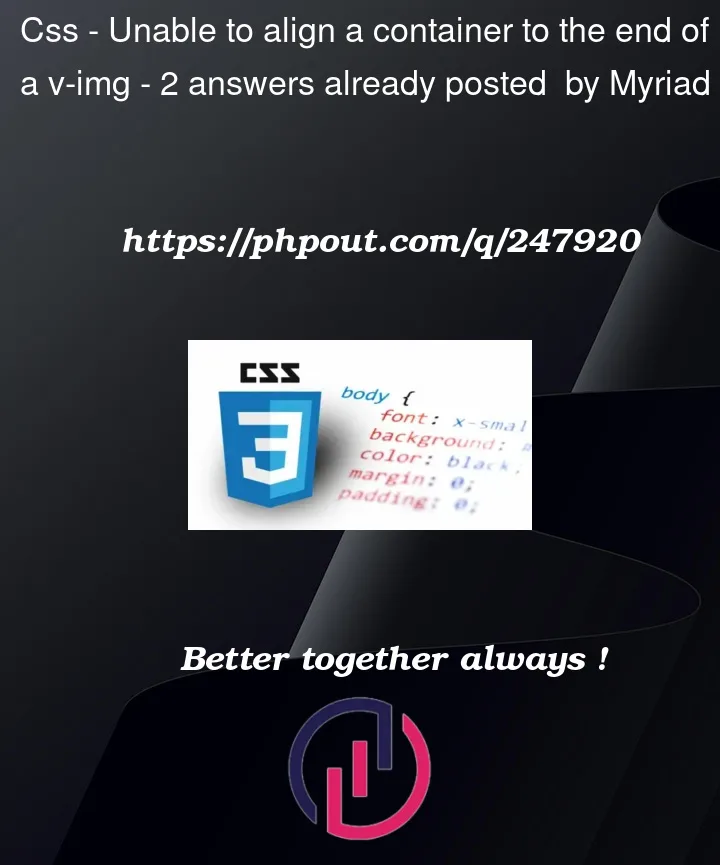


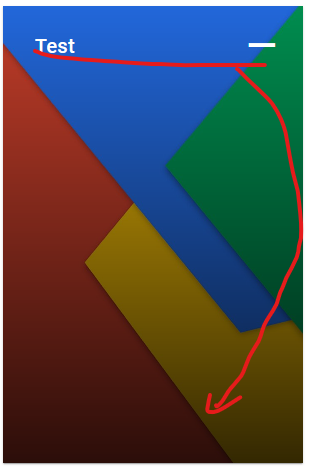
2
Answers
If you inspected your v-container in your browser you’d see it’s height is not actually 100%. Your container:
From the documentation:
Emphasis on class of
fill-heightand not prop.heightis also not a valid prop. Remove both and add the class to the element (the class also appliesdisplay: flexfor you):Alternatively, you don’t need to rely on Vuetify provided props and class names for everything. You always have the option to apply good old CSS:
The VImg allows you to pass props to its nested VResponsive. Using the
:content-classprop, you can make the responsive container flex, allowing you to use simple alignment on your container: