I use Bootstrap Vue table with Vue v2 and I currently use a prop (sticky-header="600px") to set the table height:
<page-wrapper>
<page-header> </page-header>
<div class="content">
<b-card>
<b-row>
<b-col></b-col>
<b-col>
<b-form-group>
<b-form-radio-group></b-form-radio-group>
</b-form-group>
</b-col>
<b-col></b-col>
</b-row>
<div class="table-responsive">
<b-table-simple class="text-left border-left multiple-headers" small sticky-header="600px" bordered no-border-collapse>
<b-thead head-variant="light">
<b-tr>
<b-th></b-th>
</b-tr>
<b-tr>
<b-th></b-th>
</b-tr>
</b-thead>
<b-tbody>
<b-tr>
<b-td> </b-td>
</b-tr>
</b-tbody>
</b-table-simple>
</div>
</b-overlay>
</b-card>
</div>
</page-wrapper>
But it doesn’t look good for bigger screens because there’s a lot of spacing at the bottom and that’s why I would like to set the table height to be related to screen height. What is the best way to measure how much space there should be outside of the table body (up and down) for all screen sizes, and then use calc(100vh – XXpx)?

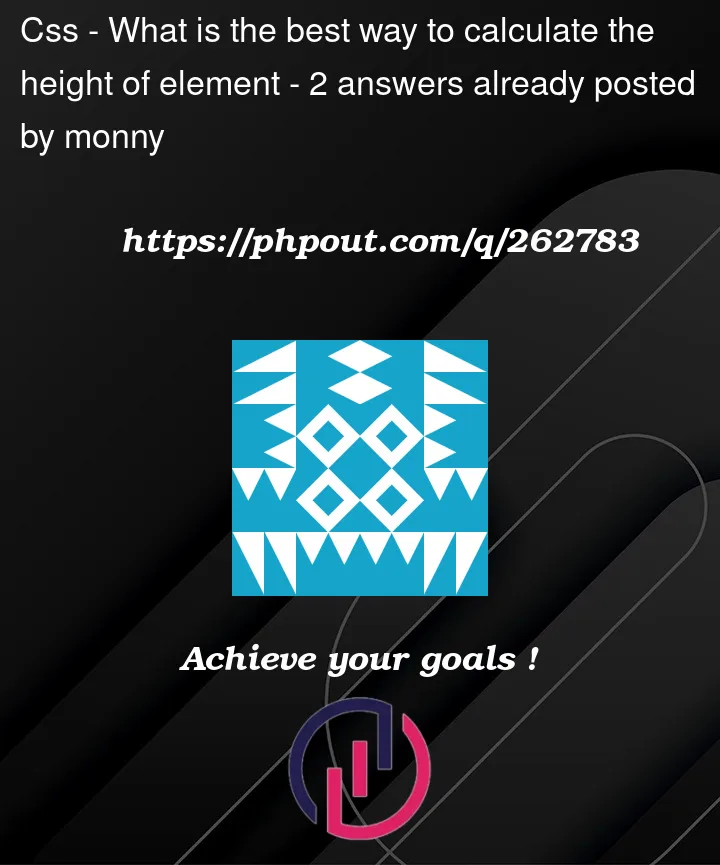


2
Answers
I found a solution that works for me. I get the height of the elements that are on the page (except the table) and then sum their sizes and use this data variable to subtract it from 100vh:
template:
script:
In your component, you can calculate the height based on the screen height and any additional space you want to count for by using JS and add styles for the
.table-containerto ensure that it takes the full calculated height.By doing this, the table will take on a dynamic height based on the screen height whenever the window is resized, and the
dynamicTableHeightproperty will be updated accordingly. Depending on your preferred design, change theadditionalSpacevalue. Theoverflow: auto;CSS rule can be used to add a scrollbar if the table content exceeds the estimated height. It is optional.