Basicly, i have an Svelte component that represend some kind of tag, there is icon in it. On hover i show a title on the side.
<div class="flex flex-row items-center gap-2 bg-black bg-opacity-70 backdrop-blur-sm p-3 rounded-2xl icon_container" on:mouseenter={toggleVisibility} on:mouseleave={toggleVisibility}>
<div>
{@html icon}
</div>
{#if visible}
<p transition:fly={{ x: -50, duration: 500 }}>{title}</p>
{/if}
</div>
Right now, container enlarge insantly, but i want it to be a little smoother.
So, how can i make this animation smoother?
gif for better understanding example
I’ve made a little workaround – just strictly asign a bigger width, but if title is bigger or smaller, it’s creating a weird looking gap between title and icon.
.icon_container {
transition: .3s;
width: 56px;
&:hover {
width: 200px;
}
}

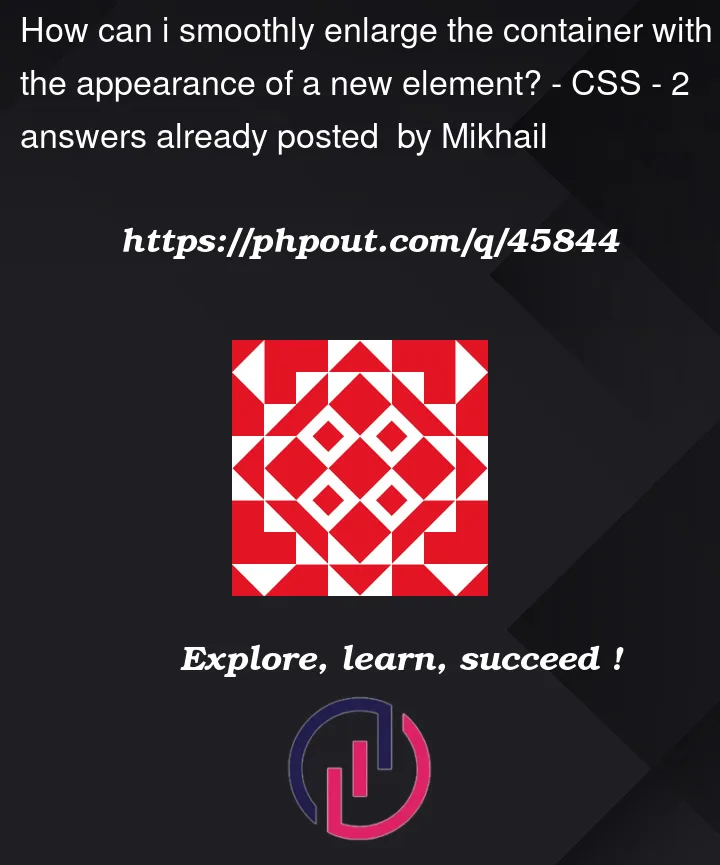


2
Answers
You could use Svelte’s
tweenedto change the size of the container instead of relying on CSS to change the width which will give janky results.Here’s a rudimentary example in the REPL https://svelte.dev/repl/b704f0829a4b4c10a58ec65ff1f4319e?version=3.58.0
In this example I’m passing the width of the text into the child component and using tweened to switch between the width that is only the icon and the width that includes the text.
The important part is adding the tweened store and toggling it with your
visiblevariableAnd then using the
$containerWidthtweened store as the width in your container’s style tag:Doing it this way allows you more creativity with how elements come into and out of the container’s "frame" since you get more finite timing and easing controls.
By wrapping the title in an additional element, Svelte’s
flyandslidetransition with the recently addedaxis: 'x'option could be combined. (since3.56.0) Like this no manual adjustment of the width of the elements would be necessary.REPL