i have a button that expands a section with background image to show hidden text, but how do i make it so that i can just press the button once instead of haviing to hover it or hold down? and then press it again to return to its default state
<!doctype html>
<html>
<head>
<meta charset="utf-8">
<link rel="stylesheet" type="text/css" href="main.css">
<title>TITLE</title>
</head>
<body>
<div class="mainPic">
<section>
<header style="text-align: center;">
<h1>TITLE & info</h1>
</header>
<div id="hidden-content">
<label class="bottom-arrow" for="trigger"></label>
<div id="list">
<div>hidden text</div>
<div>hidden text</div>
<div>hidden text</div>
<div>hidden text</div>
<div>hidden text</div>
<div>hidden text</div>
</div>
</div>
</section>
</div>
</body>
</html>
@charset "utf-8";
body{
background-color: white;
}
.mainPic{
background-image: url("images/background.webp");
background-repeat: no-repeat;
background-size: cover;
border: 1px solid black;
}
h1{
font-family: 'Gill Sans', 'Gill Sans MT', Calibri, 'Trebuchet MS', sans-serif;
font-weight: 200;
padding:0;
margin:0;
font-size: 75px;
text-shadow: 1px 1px 2px red, 0 0 0.5em blue, 0 0 0.1em blue;
}
.bottom-arrow{
content:'';
position: absolute;
left: 0;
right: 0;
margin: 0 auto;
width: 0;
height: 0;
border-top: 25px solid #6A0136;
border-left: 50px solid transparent;
border-right: 50px solid transparent;
cursor: pointer;
}
/*Custom CSS*/
section{position:relative;}
#hidden-content #list {
max-height: 0;
transition: max-height 0.15s ease-out;
overflow: hidden;
}
#hidden-content:active #list {
max-height: 500px;
transition: max-height 0.25s ease-in;
}
#hidden-content:active .bottom-arrow{
position:absolute;
bottom:-25px;
transition: 0.25s ease-out;
}
………………………………………………………………

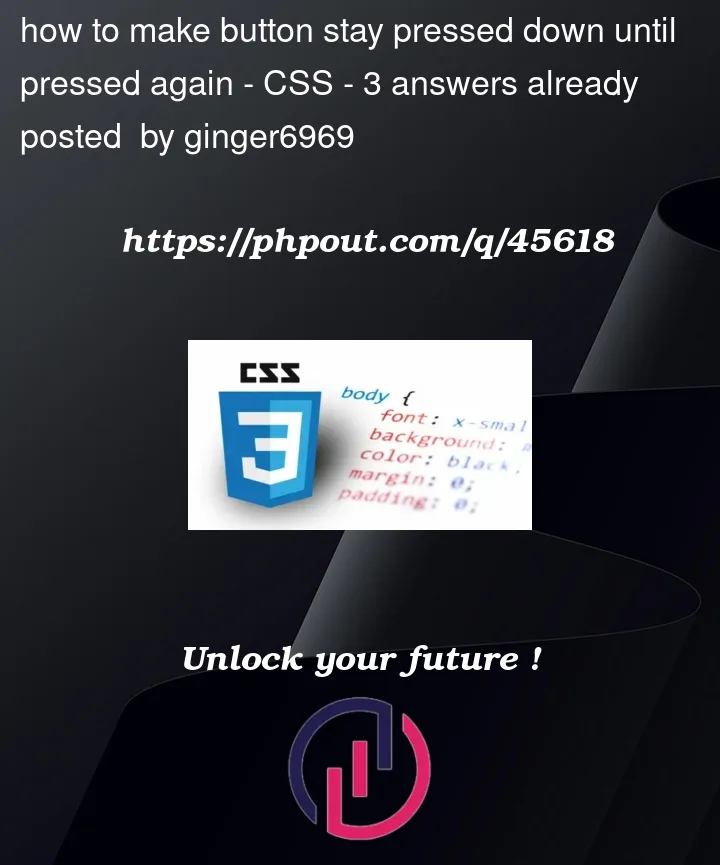


3
Answers
I have never found a CSS-only solution regarding something like this, so using a splash of Javascript will help to toggle a different state using a class on your
hidden-contentcontainer. Then, using the presence of the new class, you can edit the appearance of your HTML elements.In other words, adding and removing a class can allow you to update it’s appearance.
Technically speaking you don’t have a button. HTML standard includes a
buttonelement which is what people think of when speaking of buttons in web pages / web apps.You want to toggle the
hiddenattribute based on the click event of an element.Using a checkbox with the label allows you to use its state.