I am using Next JS 14 and Tailwind CSS
If I use fill this is code:
"use client";
import React from "react";
import { motion } from "framer-motion";
import Image from "next/image";
const Photo = () => {
return (
<div className="w-full h-full relative">
<motion.div className="relative">
<div className="w-[298px] h-[298px] xl:w-[498px] xl:h-[498px] mix-blend-lighten border-4 relative">
<Image
src="/assets/images/photo.png"
priority
quality={100}
fill
sizes="300px"
alt="main"
className="object-contain"
/>
</div>
</motion.div>
</div>
);
};
export default Photo;
But its image is not visible
If I use width and height its working
this is the code :
"use client";
import React from "react";
import { motion } from "framer-motion";
import Image from "next/image";
const Photo = () => {
return (
<div className="w-full h-full relative">
<motion.div className="relative">
<div className="w-[298px] h-[298px] xl:w-[498px] xl:h-[498px] mix-blend-lighten border-4 relative bg-gray-200">
<Image
src="/assets/images/photo.png"
priority
quality={100}
width={298}
height={298}
alt="main"
className="object-contain"
/>
</div>
</motion.div>
</div>
);
};
export default Photo;
What is the reason for this please help me to fix that, cant I use fill property here ?

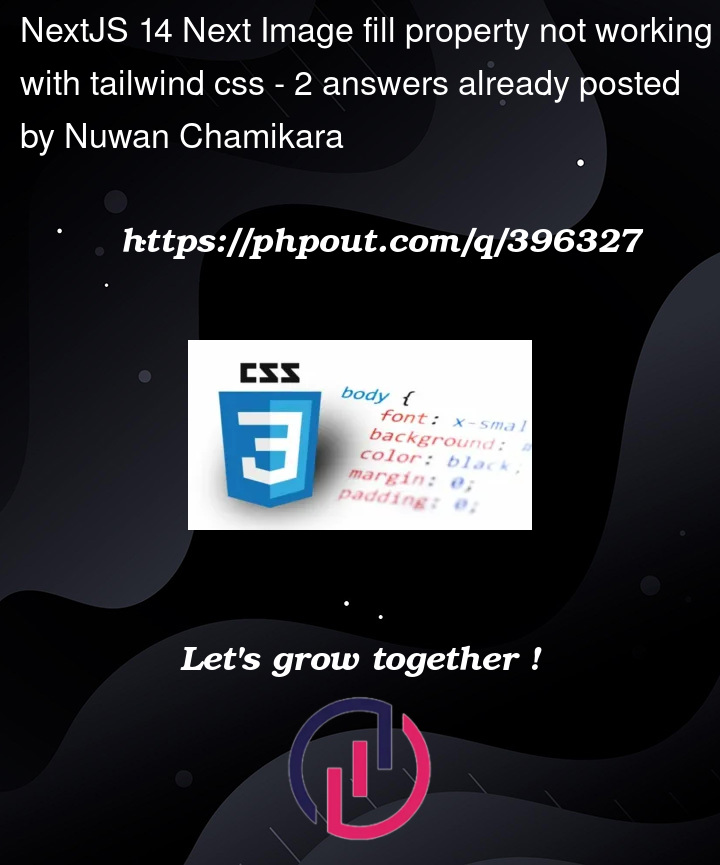


2
Answers
if you use
fillproperty, you should haveparent element to be
relativewhich you already setnext.js Image will take up all the "width" and "height" of the container parent element. Normally, if you do not set "width" and "height" of parent container, you wont see the image. that makes me think that those classes
are conflicting. try to use arbitary
h-96,w-96to see if those workUse this code and set the height width of a parent div
What’s happening here-
Placing this image component in your desired sized div component should work.