I am using Visual Studio Code as my primary development environment and I rely on the IDE’s configuration synchronization feature to keep my settings consistent across different environments. However, I’ve encountered an issue regarding the handling of file paths between Windows/x86 and Linux/arm64 within the settings.json file.
My problem relates to the configuration of the php.validate.executablePath`` option in the **settings.json** file. Currently, I am manually setting the path to the **PHP** executable for each operating system, such as "C:xamppphpphp.exe"for Windows and"/path/to/php"` for Linux.
However, this manual configuration of file paths becomes problematic when synchronizing the configuration between Windows and Linux, as I have to manually make changes to the settings.json file each time I switch environments.
I want to find a way to dynamically handle the file paths in the settings.json file so that I can correctly synchronize the configuration between Windows 10 and Debian GNU/Linux 11 without having to make manual adjustments.
I would like to know if there are any recommended methods or suggestions for dynamically handling file paths in the settings.json file of Visual Studio Code. This way, I can use the correct PHP executable path based on the operating system without requiring manual modifications to the file during synchronization between Windows and Linux.
I have read the article "PHP in Visual Studio Code" which provides information about the following settings:
- php.validate.executablePath: points to the PHP
executable on disk. Set this if the PHP executable is not on the
system path.
However, it is not clear from the article whether it is possible to add a different path based on the operating system.

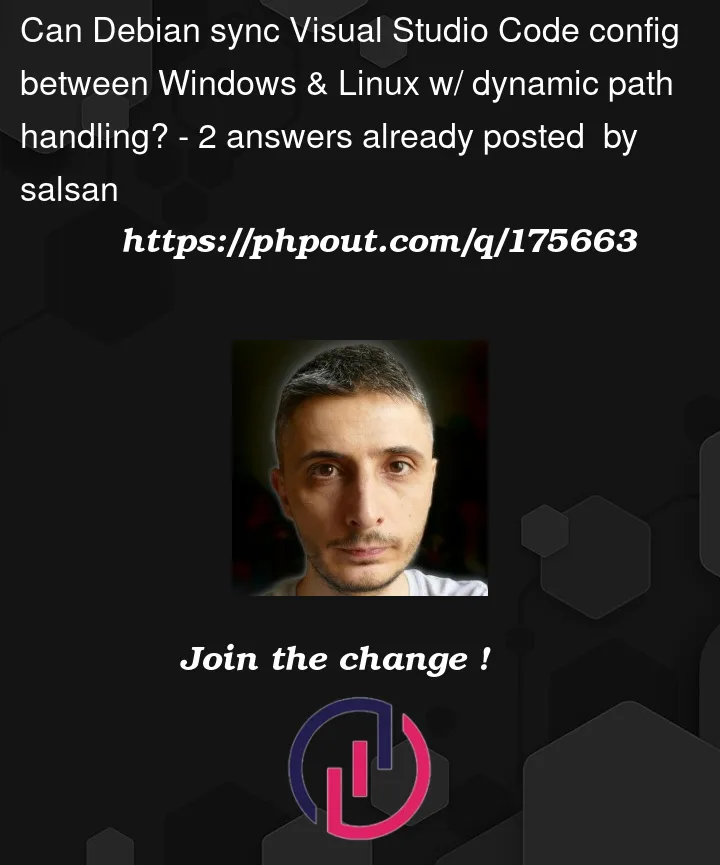


2
Answers
I tried something these on setting.json
or
but it didn't work.
However, I found a solution ( see attached GIF animation ), is possible disable a single setting from sync with "sync this setting" unchecked .
To disable the synchronization of specific settings in Visual Studio Code, you can follow these steps:
Open Visual Studio Code and navigate to the "File" menu in the main menu bar.
Select "Preferences" and then "Settings" to open the Settings panel.
At the top of the Settings panel, you'll find a search field. Enter the name of the setting you want to disable syncing for (e.g., "php.executablePath").
Locate the setting in the search results and click on the gear icon ⚙️ positioned next to it.
In the dropdown menu that appears, uncheck the "Sync this setting" option.
By unchecking the "Sync this setting" option, the specific setting, such as "php.executablePath" will no longer be synchronized across devices using Visual Studio Code's settings synchronization feature.
Please note that this method allows you to disable syncing for individual settings, giving you control over which settings get synchronized and which don't.
You can use environment variables in a similar way to how Java uses
JAVA_HOME. For each machine, set a system-level environment variable that points to where the PHP installation to use is, and then use that environment variable in your settings. You can reference environment variables in your settings.json using${env:VARNAME}. Using forward slashes might be fine. If it isn’t, then use the${pathSeparator}variable.If that doesn’t work, you may be interested in the feature-request issue ticket Allow to scope settings by platform #5595. If you are, you can give it a thumbs up to show support, and subscribe to it to get notified of discussion and progress. But please avoid noisy comments like "+1" or "bump".