I have downloaded Portainer onto my server and created a PostgreSQL database in a container there.
Today I could no longer get access to the database. The log shows a message that there is a version problem.
I already read into some similar issues like Postgres container crashes with `database files are incompatible with server` after container's image has been updated to the latest one and Postgres container crashes with `database files are incompatible with server` after container's image has been updated to the latest one
and the solutions brew postgresql-upgrade-database did not work.
What can I do?
LOG
2021-10-03 [1] FATAL: database files are incompatible with server
2021-10-03 [1] DETAIL: The data directory was initialized by PostgreSQL version 13, which is not compatible with this version 14.0 (Debian 14.0-1.pgdg110+1).
PostgreSQL Database directory appears to contain a database; Skipping initialization
I also found this https://www.postgresql.org/docs/14/upgrading.html but the commands didn’t work. Do I need to do this in the container somehow, or what commands will work to keep it running in the container?

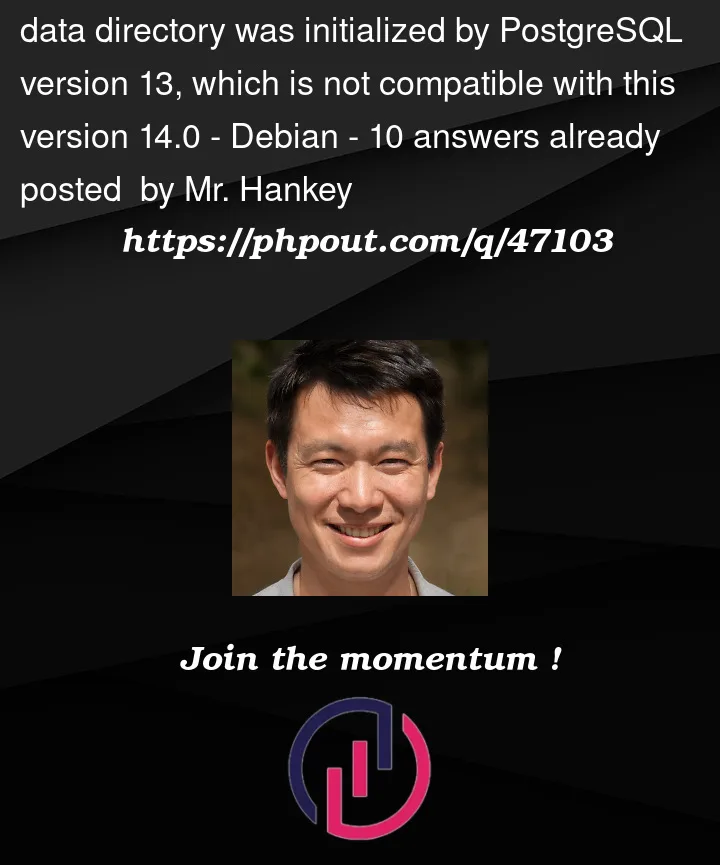


10
Answers
I was also facing the same issue with postgres in keycloak.
Downgrading the version to 13 resolved my issue.
I resolved it by
Assuming you know the docker commands for above step.
I think because of the difference postgresql13 with 14 in initialization.
You can make a backup of your database before the new version, delete it and migrate database to the new version
for example in django:
for me the database directory was in /tmp/db and since no important data was there I remove all and everything worked well …
but if your data is important then read these:
On top of the answer suggesting removing all volumes/images/containers – if you have a shared volume for the DB in
docker-compose.yml, like:You will also need to remove the postgres mapped volume data which lives in
./tmp/db. Otherwise those conflicting files would still be there.If you don’t care about the data – you use the database for development purposes and you’ll be able to re-create the db easily, just run
rm -r ./tmp/db. Than you can justdocker-compose upand re-create your database.In case you care about the data, use
pg_dumpallto dump you data before removing the files and restore after you rundocker-compose upand your postgres service is ready again.had a problem after running
brew updatebrew upgradeBrew upgraded
postgresqlto 14 which gave mepsql: could not connect to server: No such file or directory Is the server running locally and accepting connections on Unix domain socket "/var/run/postgresql/.s.PGSQL.5432"?I have also seen the same error you have by inspecting
tail /usr/local/var/postgres/server.logI have downgraded to version 13 running
brew uninstall postgresqlbrew install postgresql@13echo 'export PATH="/usr/local/opt/postgresql@13/bin:$PATH"' >> ~/.zshrcand the command I’ve used to start the DB again is
pg_ctl -D /usr/local/var/postgres -l /usr/local/var/postgres/server.log startYou need to update the data file to the new format with this command:
In docker-compose.yml you could change
to this
Delete image and run
one more time
I had the same issue after home brew update on my mac – Install @14 of postgresql
This is what help to me:
Install old binaries v13
Backup Your old DB folder
Initdb with new name
now use pg_upgrade like this:
for example:
Source for old bin You will have after install @13, just look what you receive on terminal after install "Summary".
After this operation just start sever with new DB
I resolved it by
docker rm "container name"
docker rmi "image name"
docker-compose down
docker volume ls
docker volume rm "volume name"
Pull the image again
Assuming you know the docker commands for above step.