I have deployed postgresql instance in k8s using helm and creating a database using values.yaml. Now How to create table.
global:
postgresql:
auth:
# Added below credentials for testing
postgresPassword: "postgresqladmin"
username: "admin"
password: "admin"
database: "postgresqlDB"
containerPorts:
postgresql: 5432
image:
registry: docker.io
repository: bitnami/postgresql
tag: 15.4.0-debian-11-r10
digest: ""
pullPolicy: IfNotPresent
debug: false
Here is the command to install:
helm upgrade --install postgresql -f values.yaml bitnami/postgresql
And here is the command to access db(I am using suggested command after install)
kubectl run postgresql-client --rm --tty -i --restart='Never' --image bitnami/postgresql --env="admin" --command -- psql --host postgresql -U admin -d postgresqlDB -p 5432

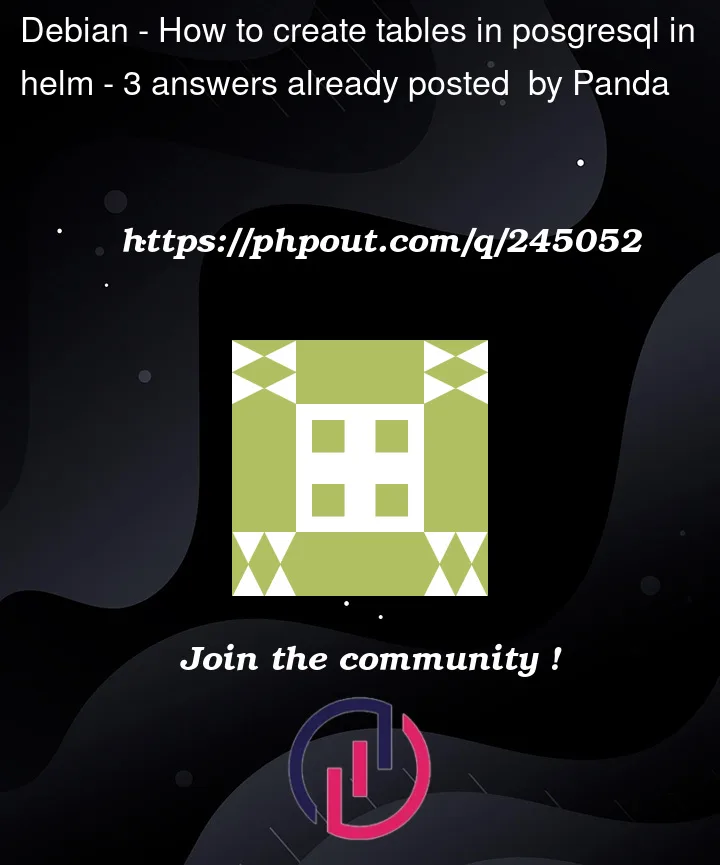


3
Answers
You have two options.
1. Access container
You can access to your database after it has been mounted like this, and then execute your sql script.
kubectl run -it –rm –image=bitnami/postgresql:15.4.0-debian-11-r10 –restart=Never postgresql-client — psql -h postgresql -U admin -d postgresqlDB
2. Include a script to your deployment :
You create an SQL script that create your table myscript.sql :
Create a ConfigMap, a YAML file (e.g., configmap-create-my-table.yaml) with the following content:
Apply this to your cluster
kubectl apply -f configmap-create-table.yamlAdapt your helm chart :
And then upgrade it :
helm upgrade --install postgresql -f values.yaml bitnami/postgresqlIn order to create table after you have created database using values.yaml, try these steps;
First you have to connect to postgreSQL using client:
Now connect to your database inside the postgreSQL client pod;
NOw using simple SQL Commands, you can create tables;
After successfully creating the tables, you can exit the PostgreSQL client using;
ostgreSQL
Hope it works:)
once you start the database using –
You’d need to connect to the instance via –
You will be prompted for your password, which you specified in your values.yaml file (in your case, it’s "postgresqladmin").
After this, you’ll see the cursor change to postgresql / the username you specified, this indicates that you can now access the database using query language.
To create a table from here on, you can simply type in
and it will create these columns with the specified data types and the primary key. You can exit the client using
qand exit the container futher usingexit.