I’m trying to run the following command "sudo apt update" on kali linux, but it returns an error
Ign:1 http://http/kali kali-rolling InRelease
Ign:1 http://http/kali kali-rolling InRelease
Ign:1 http://http/kali kali-rolling InRelease
Err:1 http://http/kali kali-rolling InRelease
Could not resolve 'http'
Traceback (most recent call last):
File "/usr/bin/debtags", line 700, in <module>
main()
File "/usr/bin/debtags", line 694, in main
sys.exit(action.main(args))
^^^^^^^^^^^^^^^^^
File "/usr/bin/debtags", line 632, in main
for pkg, tags in self.tags_from_apt():
File "/usr/bin/debtags", line 256, in tags_from_apt
cache = self.apt_cache
^^^^^^^^^^^^^^
File "/usr/bin/debtags", line 241, in apt_cache
res = self._apt_cache = apt.Cache()
^^^^^^^^^^^
File "/usr/lib/python3/dist-packages/apt/cache.py", line 170, in __init__
self.open(progress)
File "/usr/lib/python3/dist-packages/apt/cache.py", line 233, in open
self._depcache = apt_pkg.DepCache(self._cache)
^^^^^^^^^^^^^^^^^^^^^^^^^^^^^
apt_pkg.Error: E:The package python-is-python3 needs to be reinstalled, but I can't find an archive for it.
Reading package lists... Done
Building dependency tree... Done
Reading state information... Done
All packages are up to date.
W: Failed to fetch http://http/kali/dists/kali-rolling/InRelease Could not resolve 'http'
W: Some index files failed to download. They have been ignored, or old ones used instead.
I also get an error when trying to install a program. Ex:
sudo apt install dex2jar return dpkg was interrupted, you must manually run 'sudo dpkg --configure -a' to correct the problem.
I’ve looked in different places for possible solutions, but I haven’t found anything that solves my problem.

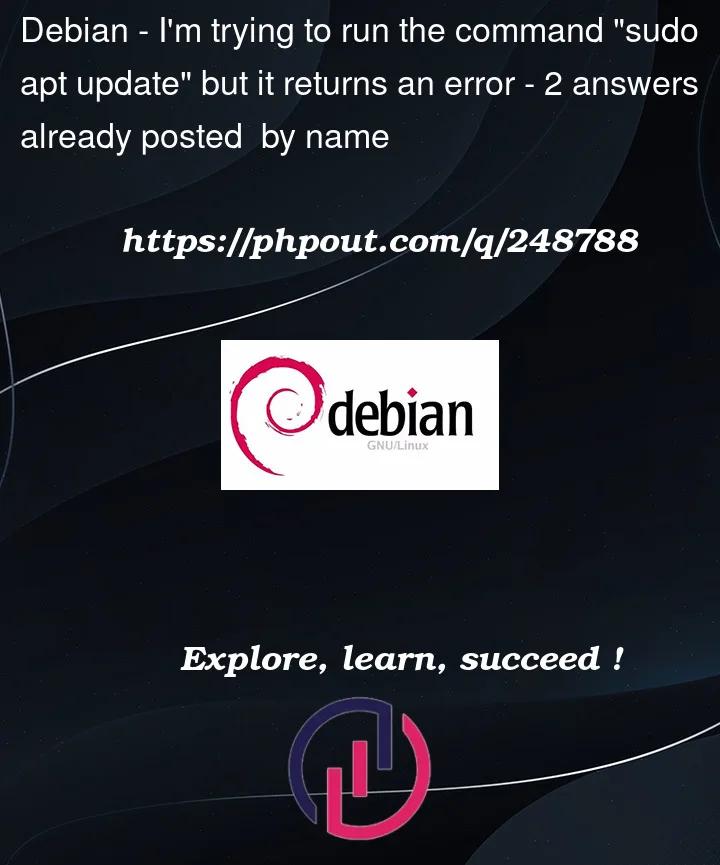


2
Answers
have you tried following the suggested action?
dpkg was interrupted, you must manually run 'sudo dpkg --configure -a' to correct the problem.there are a few common reasons and solutions you can try:
Internet Connection Issues: Ensure that your computer has an active internet connection. You won’t be able to update packages without an internet connection.
Incorrect Repository Configuration: The error might be related to the repositories configured on your system. Check if your repository sources are correctly set up. You can do this by inspecting the contents of the
/etc/apt/sources.listfile and files in the/etc/apt/sources.list.d/directory. Ensure that they are correctly configured for your Linux distribution version.Lock Files: Sometimes, another package management tool (like
apt-get,aptitude, or a package installer) might be running in the background and holding lock files. These lock files prevent other package management operations from proceeding. You can check for and remove these locks:Update Lists and Clear Cache: You can try to update package lists and clear the package cache with these commands:
Check for Disk Space: Ensure that your system has enough free disk space to perform updates. Running out of disk space can cause issues during the update process.
Proxy Configuration: If you are behind a proxy, make sure your proxy settings are correctly configured in
/etc/apt/apt.confor in your environment variables.Repository URL Issues: Sometimes, repository URLs can change or become outdated. Double-check the repository URLs in your configuration files.
Software Sources GUI: Some Linux distributions provide a GUI tool (like "Software & Updates" on Ubuntu) to manage software sources and repositories. You can use this tool to check and update your repository settings.
Package Manager Issues: If none of the above steps work, it’s possible that there may be a more significant issue with your package manager. You may need to investigate further or seek assistance from your distribution’s support channels.
Network Firewall or Proxy Issues: If you are in a corporate network environment, there may be firewall or proxy restrictions that prevent your system from accessing external repositories. Contact your network administrator for assistance.