I have a Google Cloud Compute Engine instance running for my Discord Bot server. It is an E2-micro instance running Linux/Debian.
I would like to install GraphicsMagick on the instance so it is available for the Node.JS app I am running. I heard that ImageMagick was installed by default on Google Cloud, but that doesn’t seem to be the case anymore. I read you could use it in Cloud Functions and the like.
I have no experience installing binaries on a cloud server, so I’m unsure how to approach it.
Can anybody help?

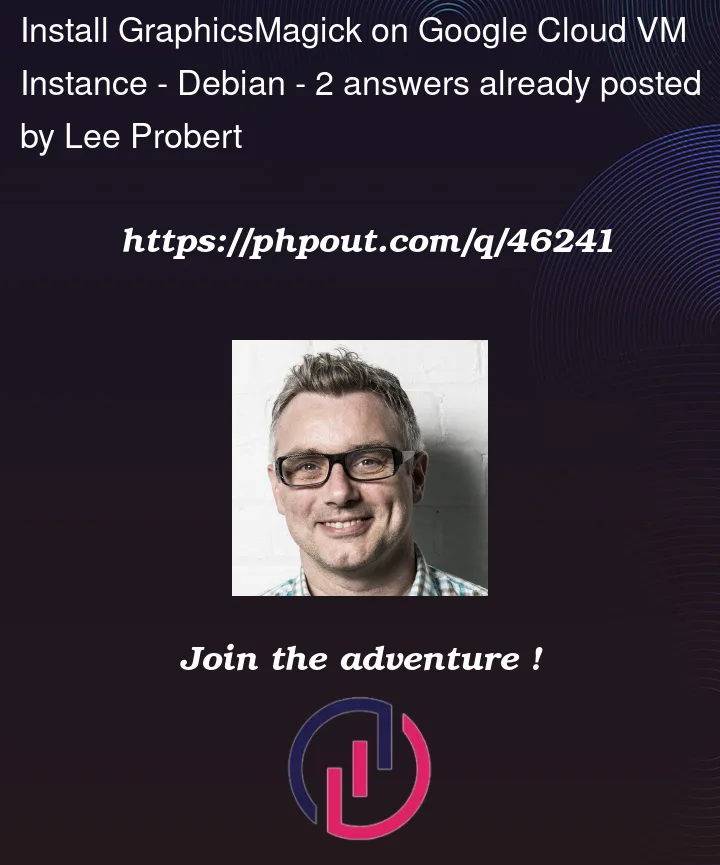


2
Answers
As per this official doc:
GraphicsMagick can be installed in all currently supported versions of Debian by running the following command.
The following GraphicsMagick packages can also be installed from the default Debian repositories in bullseye and bookworm.
graphicsmagick-dbg
graphicsmagick-imagemagick-compat
graphicsmagick-libmagick-dev-compat
libgraphicsmagick++-q16-12
libgraphicsmagick++1-dev
libgraphicsmagick-q16-3
libgraphicsmagick1-dev