I’m currently having issues using mutillidae. When i go too http://localhost/mutillidae/set-up-database.php their is no screen available and everything is blank. I have attached the screen shot as well. This is the error that displays on the Mutillidae home screen
Database Error message: Failed to connect to MySQL database. Access denied for user ‘root’@’localhost’
im currently using Debian Linux.
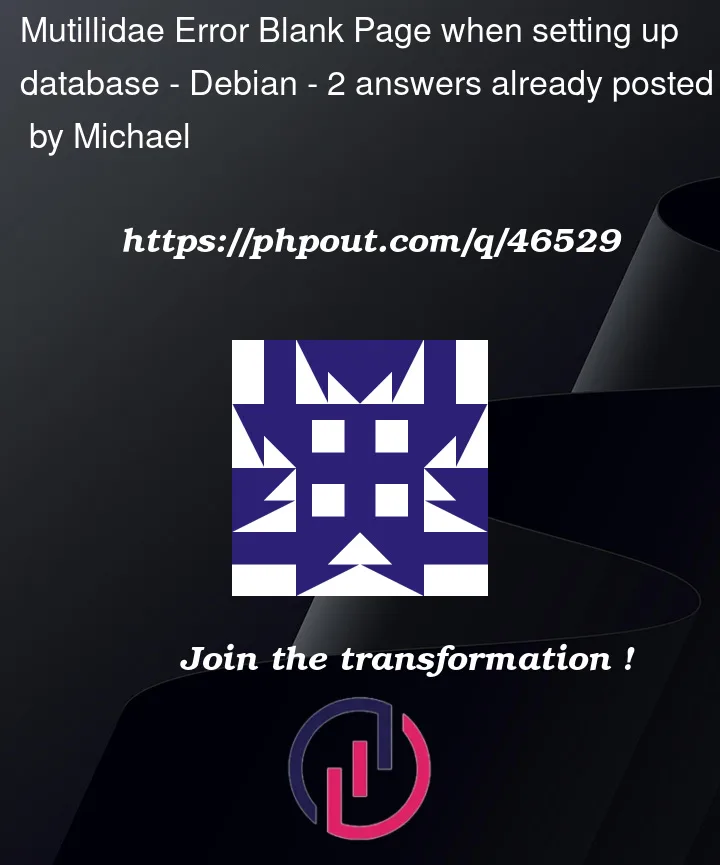




2
Answers
probably you’re using another php version. Multillidae runs on php 7.4
If you dont have the 7.4 php version, you can install with:
if you already have version 7.4 you can run:
@Inazo is correct, here’s a breakdown of how to get it up and running.
I just wrote a Medium article on this, and ran into the same issues, but I’m not going to self-promote my feed and will just lay out the steps here for you 🙂
Ignore the secure configuration steps for MySQL, since we are setting the VM up as a host-only network.
The following commands you will need are as follows:
After these commands are run, proceed to Step 4 — Creating a Virtual Host for your Website
Within /var/www
You should see a new Mutillidae folder
Paste in the following contents, and save the file:
Now open Firefox and browse to your internal IP. You will be presented with the following error
This is changing the root password to mutillidae
Change the DB password to mutillidae and save the file
Now refresh FireFox and you should see the setup DB screen. The important line is the fact that the DB mutillidae is unknown, as long as this error exists, we can setup the DB via the click here option
If you run into any issues with this, please don’t hesitate to reach out. I hope this helps, and am sorry for such a late response 🙁