I’m willing to increase the size of my fonts in scilab 6.1.0, but either with the menu or the command preferences(), the Preferences window doesn’t appear.
No message, nowhere, explain what have happened. I see no menu entry to find logs files outputs, in case Scilab stumbled on an exception.
And I don’t know, on Debian 11 where I am using it, where its log folder is, if it has some.
I am a beginner with scilab. It’s the first time I’m using it…
What’s the trick to make that preferences windows appearing?

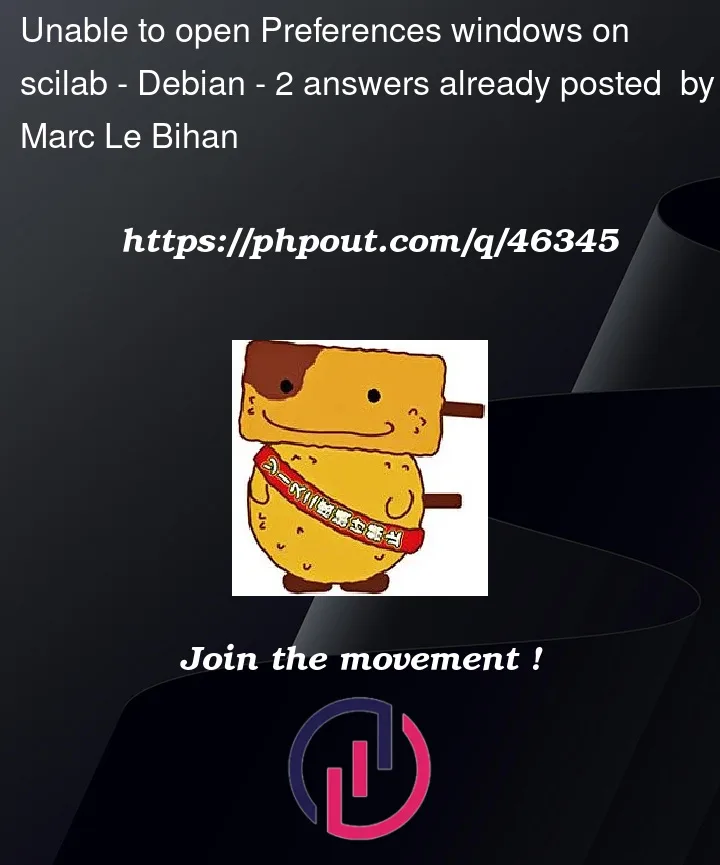


2
Answers
Without the preferences interface, as a workaround, you can change the preferences settings directly in the SCIHOME/XConfiguration.xml file, where SCIHOME is the path returned in the console when you type
SCIHOMEand validate.Then edit the XConfiguration.xml with you preferred code editor (Notepad++ is definitely my favorite on Windows).
In XConfiguration.xml, find the
<fonts ..>..</fonts>section. It looks like this:In the interface, corresponding entries look like this:

For instance, to set the Console’s font in a custom way, the
itemwithname="Console"must have the attributedesktop="false"(to not be driven by the Desktop font), and then thefont-size="THE NUMBER YOU WANT"Then save the file. Finally, close and restart Scilab to take the change (done in this way) into account.
You will find a solution to run Scilab successfully at the end of this message but please read the whole answer.
I installed a brand new Debian 11 virtual machine to see the actual error message:
I checked that the
XConfiguration.xslfile is the same in upstream, this is actually the case. I think you should do two things:scilab-6.1.1).You will have to install a complimentary package (needed for Debian 11) to run Scilab:
Then launch scilab like this (on the command line):
You will see that Scilab runs smoothly and that the Preferences pane works.