I have this docker compose in my repo
version: "3.9"
services:
service:
image: <REGISTRIY_LINK_TO_IMG>
platform: linux/x86_64
build:
context: .
dockerfile: Dockerfile
ports:
- "8080:8080"
- "8081:8081"
gql-schema-verify:
image: <REGISTRIY_LINK_TO_IMG>
entrypoint: []
volumes:
- ./service/src/main/resources/graphql:/home/node/updated
environment:
- VALIDATED_SERVICE=core
command: /bin/bash validate
Here is the .gitlab-ci.yml
validate_schema:
services:
- docker:dind
stage: package
image: <REGISTRIY_LINK_TO_IMG>
variables:
DOCKER_IMAGE_NAME: <REGISTRIY_LINK_TO_IMG>
before_script:
- aws configure set aws_access_key_id $AWS_ACCESS_KEY_ID
- aws configure set aws_secret_access_key $AWS_SECRET_ACCESS_KEY
- aws configure set region $AWS_REGION
- $(aws ecr get-login --region $AWS_REGION --no-include-email)
- echo "AWS login ok"
- echo "Getting the latest short commit hash for API GQL GW"
- apt-get update -y && apt-get install -y jq
script:
- docker-compose -p $DOCKER_IMAGE_TAG up --build -d service
- sh ./docker-build-check.sh "${DOCKER_IMAGE_TAG}_service_1" 70
# Additional debug output
- echo "Listing contents of ./service/src/main/resources/graphql:"
- ls -la ./service/src/main/resources/graphql
# schema check
- docker-compose -p $DOCKER_IMAGE_TAG run --rm verify-gql
after_script: # docker cleanup
- docker-compose -p $DOCKER_IMAGE_TAG rm --stop -v --force
tags:
- internal-docker-dind
What is not working is that, even tho the # Additional debug output shows the right files …
$ ls -la ./service/src/main/resources/graphql
total 24
drwxrwxrwx 2 root root 4096 Feb 23 15:47 .
drwxrwxrwx 5 root root 4096 Feb 15 19:00 ..
-rw-rw-rw- 1 root root 17 Feb 10 18:34 test.graphqls
However -the /home/node/updated … it’s empty
On the schema check (last step in the script) … this is the verify-gql
#!/bin/sh
ls -la /home/node/updated
the ls -la shows empty directory:
drwxr-xr-x 2 root root 4096 Feb 23 15:38 .
drwxr-xr-x 1 node node 4096 Feb 23 18:08 ..
Any idea why??

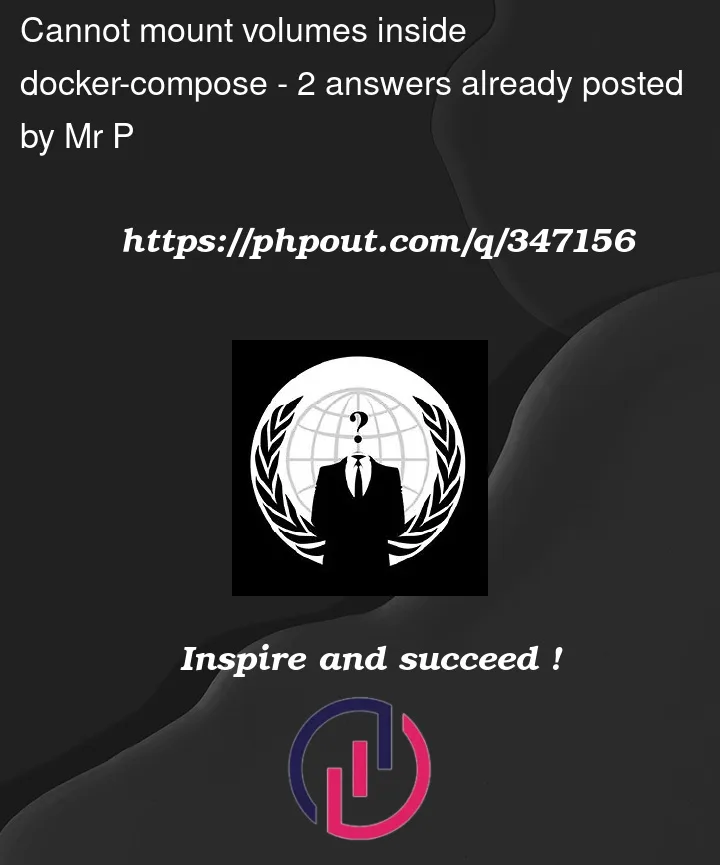


2
Answers
Since you are using a Bind Mount instead of a Docker volume you need to make sure the correct permissions.
In this can you are mounting
./service/src/main/resources/graphqlso check that you have the right permissions.For a quick and dirty check run the following:
Note, you may want to further review these permissions to be as secure as possible.
Also it would be safer to use absolute paths insetad of relative paths (Eg
/home/someuser/service/src/main/resources/graphql)The issue in this circumstance is that your runner configuration has the host’s docker socket (
/var/run/docker.sock) mounted into the job container. Your job is using this socket rather than thedocker:dindservice. This means that when the docker client specifies bind mount locations, the daemon (on the host) only understands them as paths on the host filesystem, not within the job container’s filesystem. Therefore, the mounts won’t work how you expect in this scenario.Instead, you want to make sure you’re using the docker daemon provided by the
docker:dindservice container. To do this, you can add the following environment variables to your job (or runner configuration):This will ensure you are using the
docker:dindservice container as your docker daemon and bind mounts specified in yourdocker-compose.ymlfile will work as expected when communicating with the ‘remote’ daemon (the service container) over TCP.Note: this configures communication without TLS. See the GitLab documentation for more information about other ways to configure dind using TLS.