I can run Keycloak with the following command
./bin/kc.sh start-dev
--https-certificate-file=/etc/letsencrypt/live/$HOSTNAME/cert.pem
--https-certificate-key-file=/etc/letsencrypt/live/$HOSTNAME/privkey.pem
--hostname=$HOSTNAME
Works as expected
On the same computer, I try to run using Docker
docker run -p 80:8080 -p 443:8443
-v /etc/letsencrypt:/etc/letsencrypt:ro
-e KEYCLOAK_ADMIN=admin
-e KEYCLOAK_ADMIN_PASSWORD=change_me
-e JAVA_OPTS_APPEND="$JAVA_OPTS_APPEND"
quay.io/keycloak/keycloak:latest
start-dev
--https-certificate-file=/ect/letsencrypt/live/$HOSTNAME/cert.pem
--https-certificate-key-file=/ect/letsencrypt/live/$HOSTNAME/privkey.pem
--hostname=$HOSTNAME
It fails
2022-12-23 23:11:59,784 ERROR [org.keycloak.quarkus.runtime.cli.ExecutionExceptionHandler] (main) ERROR: Failed to start server in (development) mode
2022-12-23 23:11:59,785 ERROR [org.keycloak.quarkus.runtime.cli.ExecutionExceptionHandler] (main) ERROR: /ect/letsencrypt/live/keycloak.fhir-poc.hcs.us.com/cert.pem
2022-12-23 23:11:59,787 ERROR [org.keycloak.quarkus.runtime.cli.ExecutionExceptionHandler] (main) Key material not provided to setup HTTPS. Please configure your keys/certificates.
Any suggestions besides a reverse proxy?

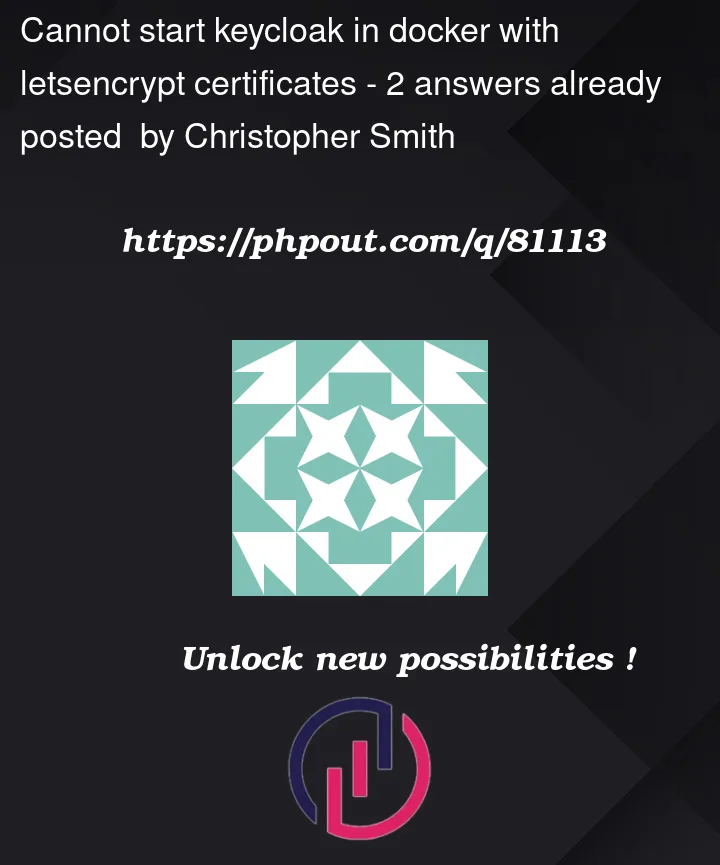


2
Answers
I discovered the answer letsencrypt certificates in the "live" folder are symlinks to the "archive" folder and I needed a custom docker image for keycloak to mount my certificates. So I followed the keycloak docs for creating a custom docker image and started a container with that image
Following
https://www.keycloak.org/server/containers
https://eff-certbot.readthedocs.io/en/stable/using.html#where-are-my-certificates
to build a custom image and change the cert permissions
Dockerfile
Then start the container
The problem is based on the directory linked structure of letsencrypt in linux and the permissions to access these files.
Letsencrypt linked directory structure works like:
A quick-fix is create a cert-mirror and copy the related files from /etc/letsencrypt/live/<your-domain/*.pem
This will make your example working. Please keep in mind that permissions like 777 are let everyone access this file. You should use the correct permissions in productive environment.