when i run docker volume ls i get the following output from docker :
DRIVER VOLUME NAME
local 1ecbd6863cccba5d802dbe752b15ac39ebf699ebb7461da24a689062e4c8c3bc
local ea5fa129d17bc225250d9dc8458b83acd594488b8985e2853f317c7a95884edc
...
local ebb17a909e6864b03da1956840adece10a3dc47e0297841f314cfbbc2d1c6754
local f78acc5fc0b944bab8201e133ed7ba0ecef99c88aed58843c4a4e76611683e43
local fe610693e8d3982d5933873a8fa9c4750e7481598782fe700bbedbf07c37763d
local mysql-data
...
i want to remove the unnamed ones so i tried docker volume rm $(docker volume ls -qf dangling=true) but i get:
"docker volume rm" requires at least 1 argument.
See 'docker volume rm --help'.
Usage: docker volume rm [OPTIONS] VOLUME [VOLUME...]
Remove one or more volumes
thats because when i run docker volume ls -qf dangling=true i get no output!
i also tried docker volume prune i get the following result:
WARNING! This will remove anonymous local volumes not used by at least one container.
Are you sure you want to continue? [y/N] y
Total reclaimed space: 0B
and nothing removed!
i also tried docker volume rm <volume_ID> but:
Error response from daemon: remove fe610693e8d3982d5933873a8fa9c4750e7481598782fe700bbedbf07c37763d:
volume is in use - [162dbe59989c74fe3e4d16bdf9b45ed5ea2e443350b5bd028af853841df25d96]
i also tried using above commands after docker-compose down --volumes and docker system prune, but no luck.
when i run docker ps i get no result, that means i have no running container.
docker --version:
Docker version 24.0.1, build 6802122
so how can i remove these unnamed volumes ?

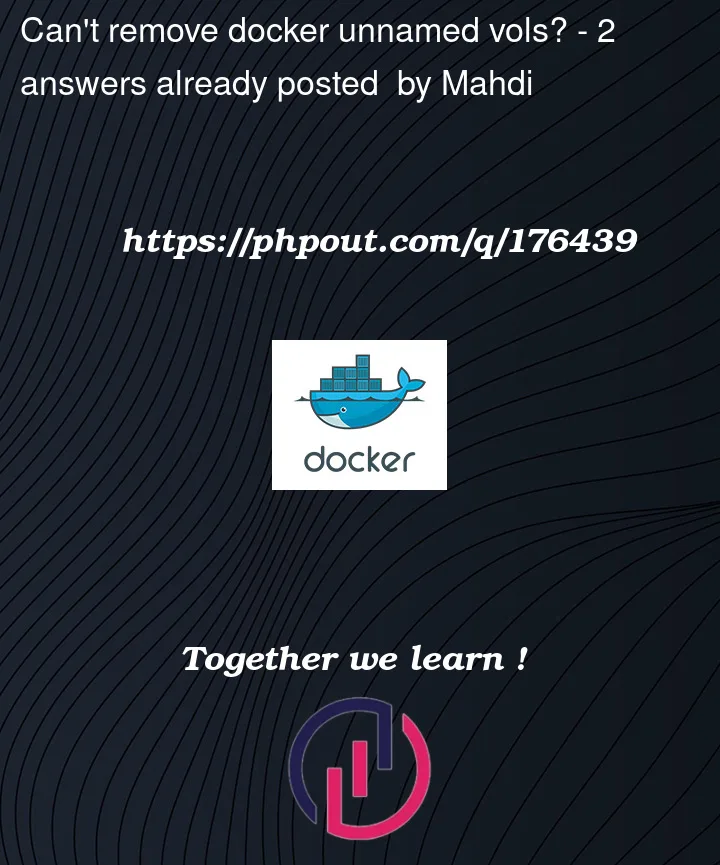


2
Answers
i finally found the answer, i jsut had to run the following command:
if some unnamed volumes remained just run:
To remove the dangling volumes, you can try the following steps:
Update Docker: Make sure you are using the latest version of Docker. Run
docker --versionto check your Docker version. If it’s not up to date, consider updating Docker to the latest stable version.Verify dangling volumes: Run
docker volume ls -qf dangling=trueto confirm that there are actually dangling volumes present. If you don’t see any output, it means there are no dangling volumes to remove.Restart Docker: Sometimes, Docker’s volume tracking system may not accurately identify dangling volumes. Restarting Docker can help resolve this issue. Restart Docker and then recheck for dangling volumes using
docker volume ls -qf dangling=true.Remove dangling volumes: If restarting Docker didn’t resolve the issue, you can try a workaround by explicitly removing the volumes using their volume IDs. Run
docker volume ls -qf dangling=trueto get a list of the dangling volume IDs. Then, individually remove each dangling volume usingdocker volume rm <volume_ID>, replacing<volume_ID>with the actual volume ID.Example:
Note: Exercise caution when removing volumes, as this action permanently deletes the data stored in those volumes. Make sure you have proper backups or are aware of the consequences before proceeding with volume removal.
If none of these steps resolve the issue, please provide more details about your Docker setup, such as the operating system, Docker configuration, and any relevant error messages you encounter.