user:/mnt/a/Projects/dir$ sudo docker build .
[+] Building 0.0s (2/2) FINISHED docker:default
=> [internal] load build definition from Dockerfile 0.0s
=> => transferring dockerfile: 2B 0.0s
=> [internal] load .dockerignore 0.0s
=> => transferring context: 2B 0.0s
ERROR: failed to solve: failed to read dockerfile: open /var/snap/docker/common/var-lib-docker/tmp/buildkit-mount3069745600/Dockerfile: no such file or directory
user:/mnt/a/Projects/dir$ ls
Dockerfile node_modules package.json package-lock.json public README.md src vk-hosting-config.json
user:/mnt/a/Projects/dir$ cd Docker
user:/mnt/a/Projects/dir/Docker$ ls
Dockerfile
user:/mnt/a/Projects/dir/Docker$ sudo docker build .
[+] Building 0.1s (2/2) FINISHED docker:default
=> [internal] load build definition from Dockerfile 0.0s
=> => transferring dockerfile: 2B 0.0s
=> [internal] load .dockerignore 0.0s
=> => transferring context: 2B 0.0s
ERROR: failed to solve: failed to read dockerfile: open /var/snap/docker/common/var-lib-docker/tmp/buildkit-mount3184267428/Dockerfile: no such file or directory
All I see around on the web is advice on checking if the name is right, whether I’m in the right directory (done twice, including a directory where literally nothing besides the Dockerfile exists).
Providing /mnt/a/Projects/dir instead of . as context does nothing.
I’ve also tried various combinations for the -f flag (-f ./Dockerfile, -f Dockerfile in both the regular project folder and the Docker folder) — no dice.
Combining the last two options (full path to Dockerfile inside context, full path to context in one command) also didn’t help.
What do?

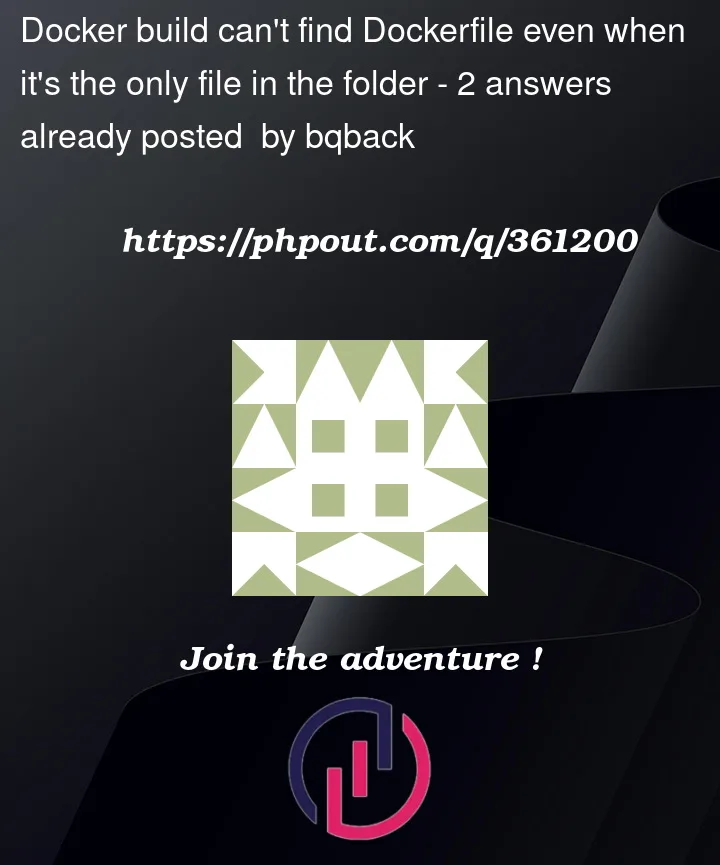


2
Answers
sudo docker build - < Dockerfilesufficed, but I'm still curious on why it didn't see the file until I literally dumped it in.I had to uninstall snap docker completely and install docker properly as described in the answer here