I’m trying to build a simple next.js app with Docker compose but it keeps failing on docker-compose build with an exit code 135. I’m running it on a Mac M1 Pro (if that is relevant).
I couldn’t find any resources pointing to an exit code 135 though.
- This is the
docker-compose.yaml
version: '3'
services:
next-app:
image: node:18-alpine
volumes:
- ./:/site
command: >
sh -c "npm install && npm run build && yarn start -H 0.0.0.0 -p 80"
working_dir: /site
ports:
- 80:80
And the logs:
[+] Running 1/0
⠿ Container next-app Created 0.0s
Attaching to next-app
next-app |
next-app | up to date, audited 551 packages in 3s
next-app |
next-app | 114 packages are looking for funding
next-app | run `npm fund` for details
next-app |
next-app | 5 moderate severity vulnerabilities
next-app |
next-app | To address all issues (including breaking changes), run:
next-app | npm audit fix --force
next-app |
next-app | Run `npm audit` for details.
next-app |
next-app | > [email protected] build
next-app | > next build
next-app |
next-app | info - Linting and checking validity of types...
next-app |
next-app | ./pages/cloud.tsx
next-app | 130:6 Warning: Do not use <img>. Use Image from 'next/image' instead. See: https://nextjs.org/docs/messages/no-img-element @next/next/no-img-element
next-app | 133:6 Warning: Do not use <img>. Use Image from 'next/image' instead. See: https://nextjs.org/docs/messages/no-img-element @next/next/no-img-element
next-app | 150:6 Warning: Do not use <img>. Use Image from 'next/image' instead. See: https://nextjs.org/docs/messages/no-img-element @next/next/no-img-element
next-app |
next-app | ./pages/index.tsx
next-app | 176:10 Warning: Image elements must have an alt prop, either with meaningful text, or an empty string for decorative images. jsx-a11y/alt-text
next-app |
next-app | ./components/main-content-display.tsx
next-app | 129:6 Warning: Do not use <img>. Use Image from 'next/image' instead. See: https://nextjs.org/docs/messages/no-img-element @next/next/no-img-element
next-app |
next-app | info - Need to disable some ESLint rules? Learn more here: https://nextjs.org/docs/basic-features/eslint#disabling-rules
next-app | info - Creating an optimized production build...
next-app | Bus error
next-app exited with code 135

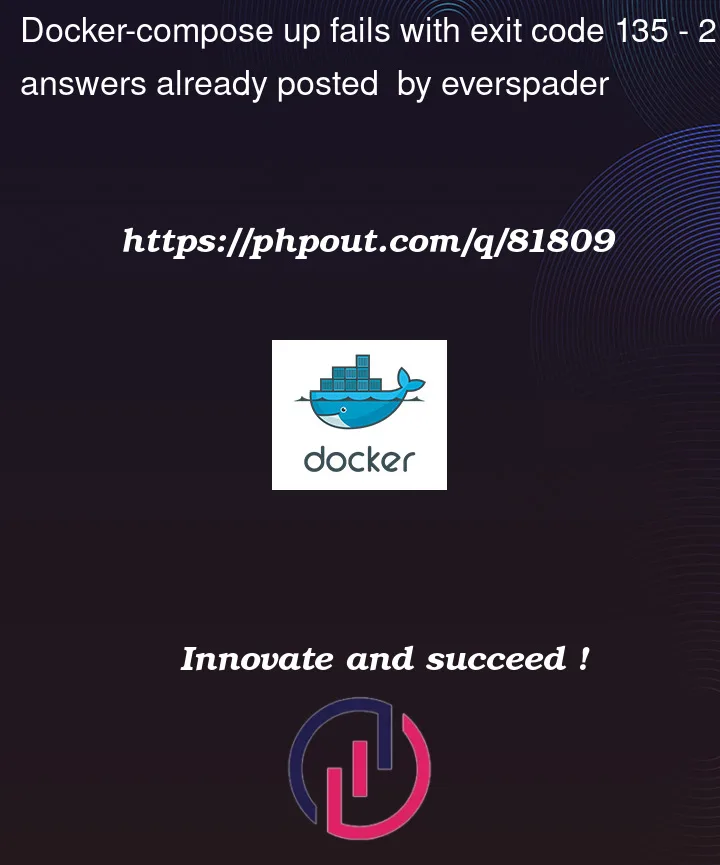


2
Answers
Without knowing exactly what’s in your
package.jsonfile – I would try this.Spin up your vanilla
node:18-alpineimage without installing dependencies via the adjusted compose file below.The command being used here
sh -c "tail -f /dev/null"is a popular vanilla option for keeping a container up and running when using compose (and when not executing some other command e.g,.
npm startthat would keep the container running otherwise).I have also added a
container_namefor reference here.Next, enter the container and try running each command in your original
shsequentially (starting withnpm install). See if one of those commands is a problem.You can enter the container (using the
container_nameabove) via the command below to testdocker container exec -u 0 -it my_test_container bashAs an aside, at some point I would pull commands like
npm installfrom your compose file back to a Dockerfile defining your image (herenode:18-alpine) and any additional custom installs you need for your application (here contained inpackage.json).You did use sh commend in docker-compose which is not a good practice to use docker.
You need docker-compose.yml along with Dockerfile as mentioned below.
docker-compose.yml
in Dockerfile
after this changes you just need a single command to start server.