I set up the PostgreSQL using Docker Compose and the content of the file (compose.yaml) is like so:
name: postgres-container
services:
database:
image: postgres
restart: always
environment:
- POSTGRES_PASSWORD
// OR POSTGRES_PASSWORD = ${POSTGRES_PASSWORD}
volumes:
- pgdata:/var/lib/postgresql/data
volumes:
pgdata:
I ran docker compose up command inside the terminal and then after initializing the server and database, I tried to connect to the PostgreSQL using psql -h localhost -U postgres.
Then it prompt me for password so I entered the password that matched exactly in my .env file in my project folder but I’m still unable to enter the PostgreSQL server and gave me error.
psql: error: connection to server at "localhost" (127.0.0.1), port 5432 failed: FATAL: password authentication failed for user "postgres"
connection to server at "localhost" (127.0.0.1), port 5432 failed: FATAL: password authentication failed for user "postgres"
Below is my .env file:
# When adding additional env variables, the schema in /env/schema.mjs should be updated accordingly
# Prisma
DATABASE_URL=postgres://postgres:postgres@localhost/crud?connect_timeout=10
# Next Auth
NEXTAUTH_SECRET=...
NEXTAUTH_URL=http://localhost:3000
# Next Auth Google Provider
GOOGLE_CLIENT_ID=...
GOOGLE_CLIENT_SECRET=...
# Next Auth Discord Provider
DISCORD_CLIENT_ID=...
DISCORD_CLIENT_SECRET=...
# PostgreSQL Auth
POSTGRES_PASSWORD=postgres
How do I solve this issue? I already did:
- Delete volume that store the data
- Delete the container that runs
- Delete the PostgreSQL image
And when I ran docker compose convert command, it gave me true value:
name: postgres-container
services:
database:
environment:
POSTGRES_PASSWORD: postgres
image: postgres
networks:
default: null
restart: always
volumes:
- type: volume
source: pgdata
target: /var/lib/postgresql/data
volume: {}
networks:
default:
name: postgres-container_default
volumes:
pgdata:
name: postgres-container_pgdata

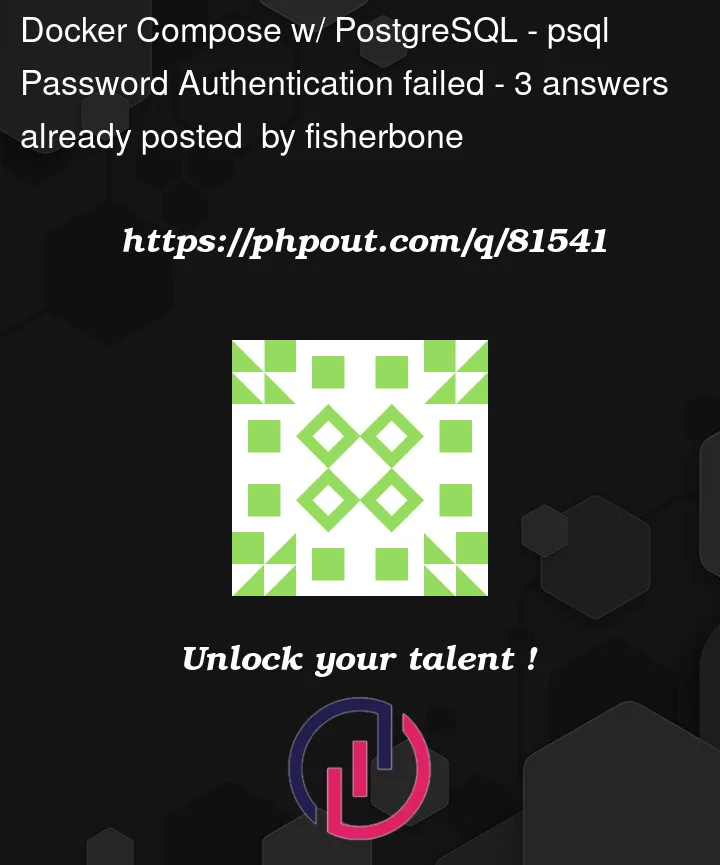


3
Answers
The Solution:
1. Make sure your PostgreSQL container port is exposed in the Docker Compose file (answered by @ussu)
2. When trying to access the database using
psql, make sure you running the command in the container!docker exec -it <container_name> /bin/bashpsql -h localhost -U <postgres_username>command to access your PostgreSQL serverTry
psql -h database -U postgresif you’re inside a container span up with compose ?Or if you’re running
psqlfrom your local machine you’ll need to expose the port 5432 of your service withFrom your docker-compose example it seems that you are not setting the environment variable
POSTGRES_PASSWORDto any value. Is that true or you just omitted it for the post?