I have a very simple config in docker-compose with php:7-fpm and nginx that I want to use to host simple php websites.
Can someone please tell me what I did wrong?
Here is docker-compose.prod.yml:
version: '3.8'
services:
web:
image: nginx:latest
ports:
- "8080:80"
volumes:
- ../nurock/hidden_creste:/code
- ./site.prod.conf:/etc/nginx/conf.d/default.conf
php:
image: php:7-fpm
volumes:
- ../nurock/hidden_creste:/code
Here is the site.prod.conf file:
server {
listen 80;
index index.php index.html;
server_name example.com;
error_log /var/log/nginx/error.log;
access_log /var/log/nginx/access.log;
root /code;
location ~ .php$ {
try_files $uri =404;
fastcgi_split_path_info ^(.+.php)(/.+)$;
fastcgi_pass php:9000;
fastcgi_index index.php;
include fastcgi_params;
fastcgi_param SCRIPT_FILENAME $document_root$fastcgi_script_name;
fastcgi_param PATH_INFO $fastcgi_path_info;
}
}
I can compose up and the logs appear to be fine and when I run docker ps:
docker ps
CONTAINER ID IMAGE COMMAND CREATED STATUS PORTS NAMES
c268a9cf4716 php:7-fpm "docker-php-entrypoi…" 27 minutes ago Up 16 seconds 9000/tcp example_code-php-1
beaaec39209b nginx:latest "/docker-entrypoint.…" 27 minutes ago Up 16 seconds 0.0.0.0:8080->80/tcp, :::8080->80/tcp example_code-web-1
Then checking the ports, I think this looks fine:
netstat -tulpn | grep :80
tcp 0 0 0.0.0.0:8080 0.0.0.0:* LISTEN 204195/docker-proxy
tcp6 0 0 :::8080 :::* LISTEN 204207/docker-proxy

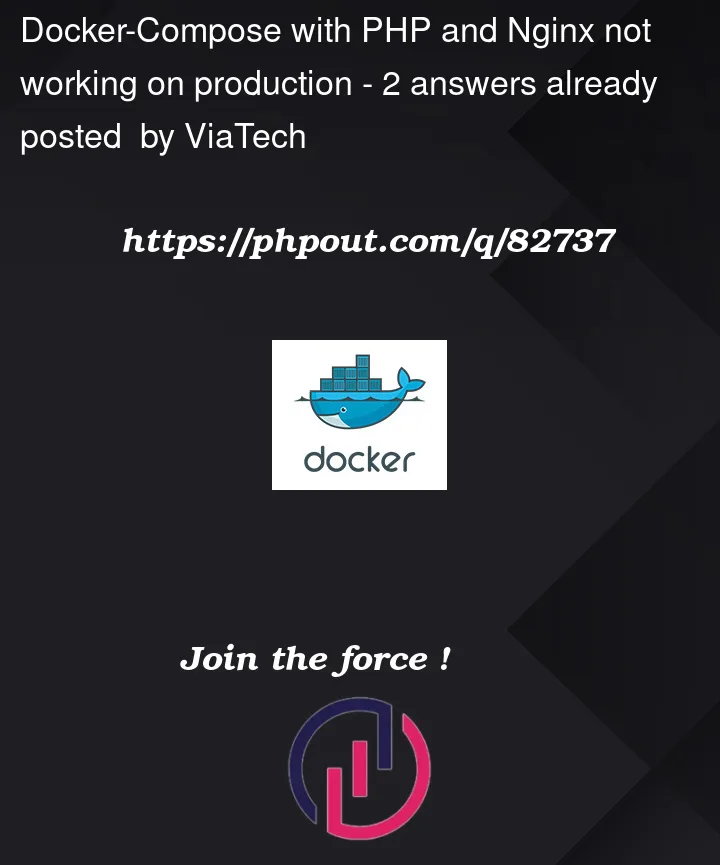


2
Answers
"8080:80"to"80:80".You must check the logs to find out the error. https://docs.docker.com/engine/reference/commandline/logs/
These issues can happen :
Here is Docker Docker best practices : https://docs.docker.com/develop/dev-best-practices/
https://docs.docker.com/develop/develop-images/dockerfile_best-practices/
Here, I suggest this docker-compose.prod.yml
In the same directory as this docker-compose.prod.yml file, create a php-fpm directory:
mkdir php-fpm(or directory architecture written underbuildin docker-compose.prod.yml file.)In php-fpm directory, please add this Dockerfile called
DockerfileOf course, add the PHP extensions that you need for your project. Here you have an example how to install gd, pdo_mysql, bcmatch, mysqli, intl. But there are others extension as curl, xml, xdebug, mcrypt, memcache, etc… https://github.com/mlocati/docker-php-extension-installer
In your nginx configuration, you should define config for HTTPS with port 443. Please also update this line
fastcgi_pass php:9000;. Replacephpby the container name. Of course, container name must be unique.Then, build your set-up