I’m trying to setup docker with WSL 2 to run a Dockerfile. I downloaded Docker Desktop, and when I tried to follow the quick start guide, I got the following error:
docker: error during connect: This error may indicate that the docker daemon is not running.: Post "http://%2F%2F.%2Fpipe%d2Fdocker_engine/v1.24/containers/create?name=repo": open //./pipe/docker_enginer: The system cannot find the file specified.
I set com.docker.service to run in the Task Manager, and have run:
“c:Program FilesDockerDockerDockerCli.exe” -SwitchDaemon
I have also quit Docker Desktop and reopened it in admin mode, and I still get the message that Docker Desktop has stopped.
Please let me know if there’s any other options, thanks!

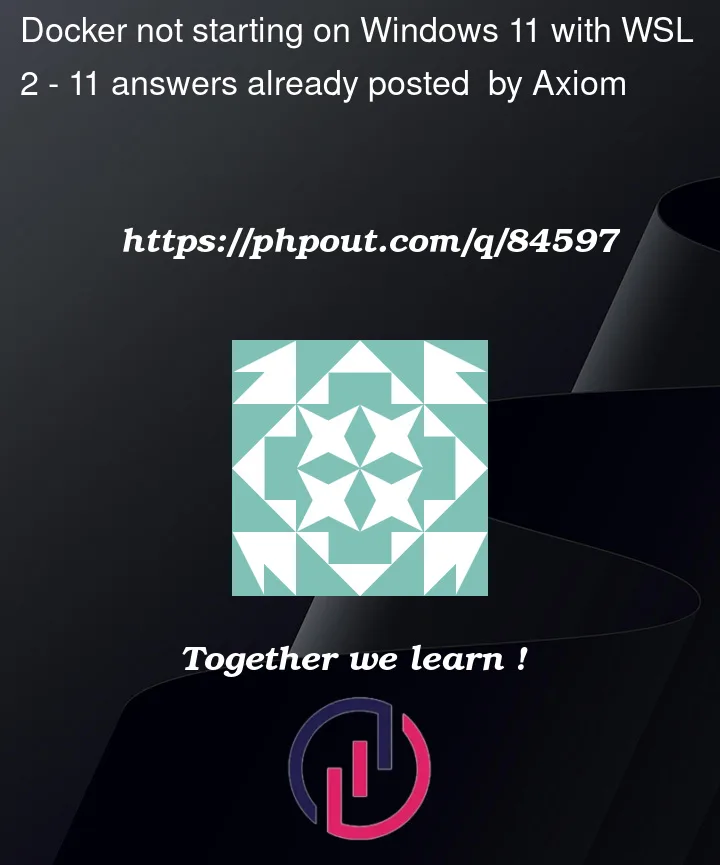


11
Answers
latest version 4.5.0 It won’t work for me too, for me downgrade to 4.4.4 it worked. It may be problem with the latest version
for released note and older version Here
Note: You can install an older version and update to latest version 4.5.0
Wow! I spent multiple days trying to get Docker for windows 11 to work. What finally did it was downgrading to version 4.4.4 as @GinglrBell recommended. Here’s a link Docker version 4.4.4.
Make sure WSL is installed and virtualization is enabled. If you try to open WSL and you get an error telling you to enable virtualization in BIOS, run this command as Admin in powershell:
bcdedit /set hypervisorlaunchtype auto(Docker src). Then restart your PC.If you are running Docker Desktop for Windows 4.5.0 then you should be aware of an existing issue where the default backend selected after installing is not the correct one.
You can switch to the correct backend manually by editing the file located at:
%AppData%Dockersettings.json(full path:C:Users%UserName%AppDataRoamingDockersettings.json) and at the bottom of the file change the value for thewslEngineEnabledfield totrue. After that Docker Desktop should start correctly.Similar issue and solution is mentioned here by the user mccaa25.
I managed to solve the problem in this way:
AppData/Roaming/Docker/settings.jsonYou need to re-configure settings, so it is also good idea to save the old settings.json and compare settings with the new one.
Manged to switch to Windows Containers. (Docker v4.9.0)
What I did was to change the following in the settings.json:
"useWindowsContainers": true,
"wslEngineEnabled": true,
Also set security on folder:
C:ProgramDataDocker (I set "Everyone" full control.)
After that I used the "Switch to Windows Containers"-feature from the task-bar icon content menu
I hit this issue today, and the steps below are what worked for me – the gist is that I needed to install WSL 2 beforehand. Most of my steps were derived from here:
I tried Janne Rantala’s method.
But the same problem occurs again after several days.
My final solution is to uninstall Docker Desktop, then download and run the installation file as an administrator.
Then the problem no longer appears again.
I have been having some Docker setting up troubles for a fair amount of time. I think I had to just make sure I removed all references of Docker. After buying Windows 10 pro I still had issues, I did have to look into the following folders:
I also deleted the Docker file in my programfiles folder
Navigated to said file and deleted Docker files.
Used the docker installer, checkboxes (to use wsl2).
I was able to resolve this issue on my machine by installing the Linux kernel update package as described in the Microsoft guide
I was faicing the same issue and resolved. I have just open Microsoft Store application and after that opened the docker and its working fine. This is wired but sharing this so it might helps someone.
I solved this issue by enabling the windows feature "Windows Hypervisor Platform" and restarting my computer.
I installed Docker Desktop v4.16.2