I’m trying to push my first docker image to ECR. I’ve followed the steps provided by AWS and things seem to be going smoothly until the final push which immediately times out. Specifically, I pass my aws ecr credentials to docker and get a "login succeeded" message. I then tag the image which also works. pushing to the ecr repo I get no error message, just the following:
The push refers to repository [xxxxxxxxxxx.dkr.ecr.ca-central-1.amazonaws.com/reponame]
714c1b96dd83: Retrying in 1 second
d2cdc77dd068: Retrying in 1 second
30aad807caf5: Retrying in 1 second
0559774c4ea2: Retrying in 1 second
285b8616682f: Retrying in 1 second
4aeea0ec2b15: Waiting
1b1312f842d8: Waiting
c310009e0ef3: Waiting
a48777e566d3: Waiting
2a0c9f28029a: Waiting
EOF
It tries a bunch of times and then exits with no message. Any idea what’s wrong?

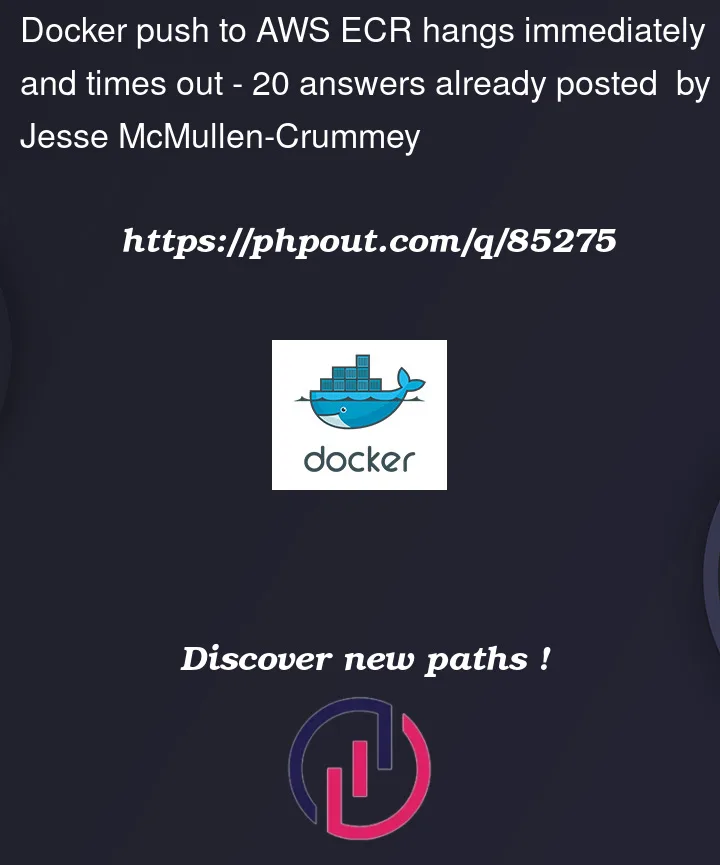


20
Answers
I figured out my issue. I wasn't using the correct credentials. I had a personal AWS account as my default credentials and needed to add my work profile to my credentials.
EDIT
If you have multiple aws profiles, you can mention the profile name at the docker login as below (assuming you have done
aws configure --profile someprofileat earlier day),I have to add for anyone else encountering this problem. Go to IAM and make sure you have put permissions. I don’t want to say how long I wasted before figuring that out.
Edit to help @zac’s answer:
The policies that need to be attached are
AmazonEC2ContainerRegistryFullAccessandAWSAppRunnerServicePolicyForECRAccessFor me, I had to delete the stack and re-deploy the stack. Then, I was able to push the docker image to ECR.
Also make sure that you have configured correct policy for your user — for example, AmazonEC2ContainerRegistryFullAccess.
In my case it was related to MFA (Multi-Factor-Authentication).
I had to create a session token. The docker login seemed to be successful, but pushing does not work.
The following script is doing all for you and creates a aws profile "mfa" used to login: get_mfa_credentials.py
After executing, you can login with:
I do not know who wrote it, but I’m very grateful to this guy.
And thanks to AWS for bad tools that do not help.
You will get the same behaviour if you forget to create ECR repo before pushing.
Use CloudTrail to get a clue what is wrong.
I also was able to login to the registry, yet the pushing of the image would just timeout.
The solution for me was to add
AmazonEC2ContainerRegistryFullAccessto my IAM user.After adding that permission to my IAM user account, I could
docker pushto the ECS registry just fine.If anyone is still stuck with the issue. I would highly recommend watching this short vid https://www.youtube.com/watch?v=89ZeXaZEf80&ab_channel=IdenticalCloud
Here are the steps I took to fix the issue (if you prefer not to watch the video):
In my case, the repository I wanted to push to didn’t exist (For example, I tried pushing to
my-app/backend:latestbut only themy-app/cmsrepository exists). So make sure your repository exists in the AWS ECR Console in the right region. The error returned from AWS CLI (EOF) didn’t help at all.Check your aws permissions. In addition to
AmazonEC2ContainerRegistryFullAccesspermission, below actions has to be granted for the correct resource. Especially check"arn:aws:ecr:${REGION}:${ACCOUNT_ID}:repository/{$REGISTRY_NAME}"part.Please check cloud trail event logs , this is where all the api issues are clearly highlighted .
In my case it was because i had a
-in my image name and hence it was throwing the following error in the cloud trail logsPlease note the
-in the image name.Fixing the image name to remove the
-resolved the issue for me.Commands
In my case I was creating the repo in
us-east-2and attempting to push tous-east-1, so docker couldn’t find it.Make sure the name of your repository is the same name as your images.
image:latest 756839881602.dkr.ecr.us-east-1.amazonaws.com/image:latestin this case my repository name isimageand my image name isimageas well. This worked for me.For those who tried the solution above, and it didn’t work, make sure the image name your are pushing is the same as the repository name.
Make sure your assumed aws role has the ability to push images to AWS ECR. Easiest is to check the role via the command:
Ensure you are using the correct profile and that the repository exists
Command to login with profile:
aws ecr get-login-password --region <region> --profile=<profile-name> | docker login --username AWS --password-stdin <aws-account-id>.dkr.ecr.eu-west-1.amazonaws.comCommand to create repo if it does not exists:
aws ecr describe-repositories --repository-names ${REPO_NAME} || aws ecr create-repository --repository-name ${REPO_NAME}(source)Assuming you authenticated successfully to AWS and you have permissions to read, write to ECR, check if the repository does exist
If you catch an error
RepositoryNotFoundException, then you will create to that repository with the following commandAfter that, try to push again, it will be fine!
I was following this documentation and hit this error. What addressed the problem was using the repository id instead of the account name.
aws ecs create-repositorycreates a repo, returning arepositoryUri. Then, thedocker login,docker taganddocker pushshould be done using that repository url instead of the user one.I had this problem with
sam deploysam delete --stack-name ...sam deploy --guidedworked for me
The issue was resolved, when I created the docker repository first (in ECR) and then pushed it to ECR.
Remember to create the docker repository, before running the docker push command.