I have written a small CLI using Java, Argparse4j, and packaged it in docker using this Dockerfile:
FROM openjdk:18
ENV JAR_NAME "my-jar-with-dependencies.jar"
ENV PROJECT_HOME /opt/app
RUN mkdir -p $PROJECT_HOME
WORKDIR $PROJECT_HOME
COPY run.sh $PROJECT_HOME/run.sh
RUN chmod +x $PROJECT_HOME/run.sh
COPY target/$JAR_NAME $PROJECT_HOME/cli.jar
ENTRYPOINT ["./run.sh"]
The last line of the Dockerfile then invokes a simple bash script:
#!/bin/bash
java $JAVA_OPTS -Djava.security.egd=file:/dev/./urandom -jar ./cli.jar "$@"
The CLI I wrote has three main actions: upload, download and apply. Therefore argparse4j expects one of these actions to be passed as the first parameter, i.e.
java -jar cli.jar download #... whatever other argument
This works just fine when running the docker image locally, but completely fails when running in the CI pipeline:
download:
stage: download
image: <url>/my-image:<tag>
variables:
URL: <URL>
API_KEY: <API_KEY>
CI_DEBUG_TRACE: "true"
script:
- download -f zip -u true test-download.zip
This is the error that is returned:
Executing "step_script" stage of the job script 00:01
Using docker image sha256:<sha> for <url>/my-image:<tag> with digest <url>/my-image:<tag>@sha256:<sha> ...
SLF4J: Failed to load class "org.slf4j.impl.StaticLoggerBinder".
SLF4J: Defaulting to no-operation (NOP) logger implementation
SLF4J: See http://www.slf4j.org/codes.html#StaticLoggerBinder for further details.
usage: tool [-h] ACTION ...
tool: error: invalid choice: 'sh' (choose from 'upload', 'download',
'apply')
I have tried following the suggestion in gitlab-runner doesn't run ENTRYPOINT scripts in Dockerfile but I can’t seem to get the CI part to work correctly.
I would like to avoid using the entrypoint directive as it needs to be used on multiple files, so I rather fix the issue at the root.
Does anyone have an idea of what is happening or how to fix it?

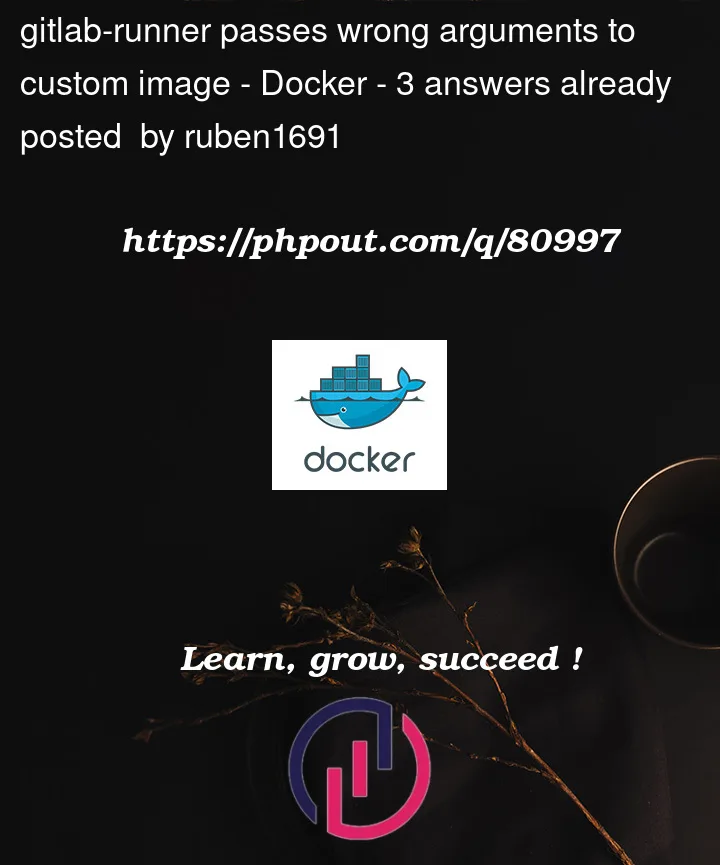


3
Answers
So, after a bit of research, I have been able to find a solution that works for me.
From my research (and as Pierre B. pointed out in his answer), Gitlab essentially tries to inject a shell script that performs a check for which shell is available.
Now, my solution is in no way elegant, but does achieve what I wanted. I modified the Dockerfile like so:
And also modified the
run.shscript this way:This works because Gitlab, in its list of predefined variables, provides a
CIenv var that is set when the script is running on the CI. By doing so, I skip the java invocation but leave it in the case I need to use it when not on a CI.Now when I need to use my image, all I need to specify in my
.gitlab-ci.ymlfile is this:This way I essentially mimic an actual CLI, and can use it in all my projects that require this tool.
I am not sure though why I need to "echo" the script for the CLI, and I can't simply copy it. For some reason the env variables are not passed down and I couldn't spend any more time debugging it. So for now, it will stay like this.
If you have any recommendations on how to clean this up, please leave some comments and I will edit my answer!
Try to wrap your script in single quotes:
EDIT:
Oh, this open bug in gitlab could be relevant to you
You can change your Dockerfile instead to keep default
ENTRYPOINT(asopenjdk:18doesn’t define any entrypoint, it will be empty):And update your
run.shto specify full path tojar:Now your container will start in Gitlab without having to specify
entrypointkeyword for job. You can then setup something like this:Notes:
WORKDIRbut in a dedicated directory where your project will be cloned.. Using./will look for script and jar in current directory at the moment your command is run, but they wouldn’t be found if not run from/opt/app. Specyfing full path to jar and adding yourrun.shscript toPATHmake sure they’ll be found wherever yourrun.shfrom. Alternatively you could runcd /opt/appin your job’s script but it may cause unwanted side effects.ENTRYPOINTyou won’t be able to run Docker commands like thisYou’ll need to specify either
COMMANDor--entrypointsuch asentrypointon your job seems a much simpler and straightforward solution. Using multiple files you may leverage Gitlab’sextendsandinclude.And now for the fun part
When Gitlab run your container for a job it will use the
entrypointdefined in your Dockerfile by default. From doc:And what the doc doesn’t say is that Gitlab will try to use various form of
shas Docker command. In short for step 1. it’s like running this Docker command:It doesn’t work as Gitlab will use default entrypoint and the final command run in Docker is:
Where
./run.shis theentrypointfrom Dockerfile andshis thecommandprovided by Gitlab. It causes the error you see:You never reach your job’s script (step 4). See ENTRYPOINT vs. CMD for details.
Furthermore, the script you define is a command itself. Even if your container started, it wouldn’t work as the following command would be run inside your container: