Requirement: I have to build the docker Image using Docker Hub credentials and push it to Harbor repository
Below snippet is working in Azure pipeline, but not sure Docker credentials are being used while building image
Is there a way to check in Azure Pipeline (Devops) whether it is using Docker Hub credentials while building image?
- task: Docker@2
displayName: docker login
inputs:
containerRegistry: 'docker-connection'
command: 'login'
- task: Docker@2
displayName: build image on docker hub and tag it with harbor
inputs:
containerRegistry: 'harbor-connection'
command: 'build'
repository: 'repository'
Dockerfile: '**/Dockerfile'
tags: '12345'
- task: Docker@2
displayName: docker push
inputs:
containerRegistry: 'harbor-connection'
command: 'push'
repository: 'repository'
tags: '12345'
- task: Docker@2
displayName: docker logout
inputs:
containerRegistry: 'docker-connection'
command: 'logout'

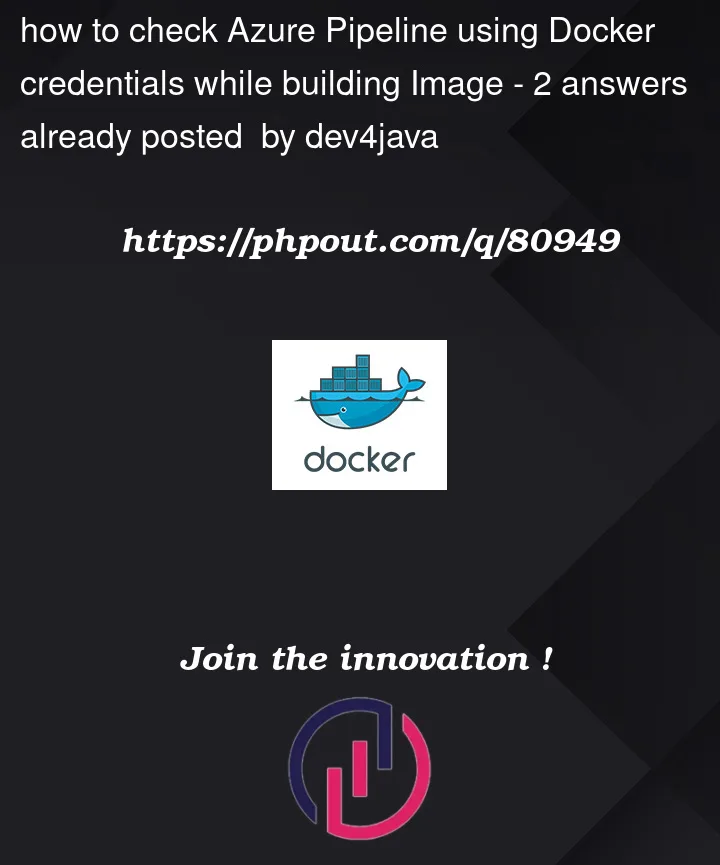


2
Answers
Based on the example mentioned in the below link https://learn.microsoft.com/en-us/azure/devops/pipelines/tasks/reference/docker-v2?view=azure-pipelines&tabs=yaml#build-and-push Internally Azure pipeline will use the credentials while Building and pushing the image. I tested below snippet and it is working as expected. Total 3 tasks
Login docker hub
Build the image using the docker credentials which are used in 1st Task (login), tag it with harbor repository details, push to the harbor.
Logout docker hub Only tricky part is, Docker service connection in Azure pipeline is working when I created using userId and access token.
I think you should add a harbor login befor the push task
This was extracted from Chapatazars GitHub Repo
To have more knowledge about pipeline scripts:
Azure pipeline scripts
Crossplatform yml scripting
Other proper way (and simplest I think), is to publish docker images is using Azure Release Pipelines (no yml files needed). There you can push the image to the registry you need, using the result artifact of the build process (this builds comes from your yml pipeline). You can take a look into the official documentation:
Publish docker image from Azure pipelines