I know it is possible to pass http_proxy and https_proxy environment variables to a container as shown in eg. this SO answer. However, this only works for proxy-aware commands like wget and curl as they merely read and use these environment variables.
I need to connect everything through the proxy, so that all internet access is routed via the proxy. Essentially, the proxy should be transformed into a kind of VPN.
I am thinking about something similar to the --net=container option where the container gets its network from another container.
How do I configure a container to run everything through the proxy?

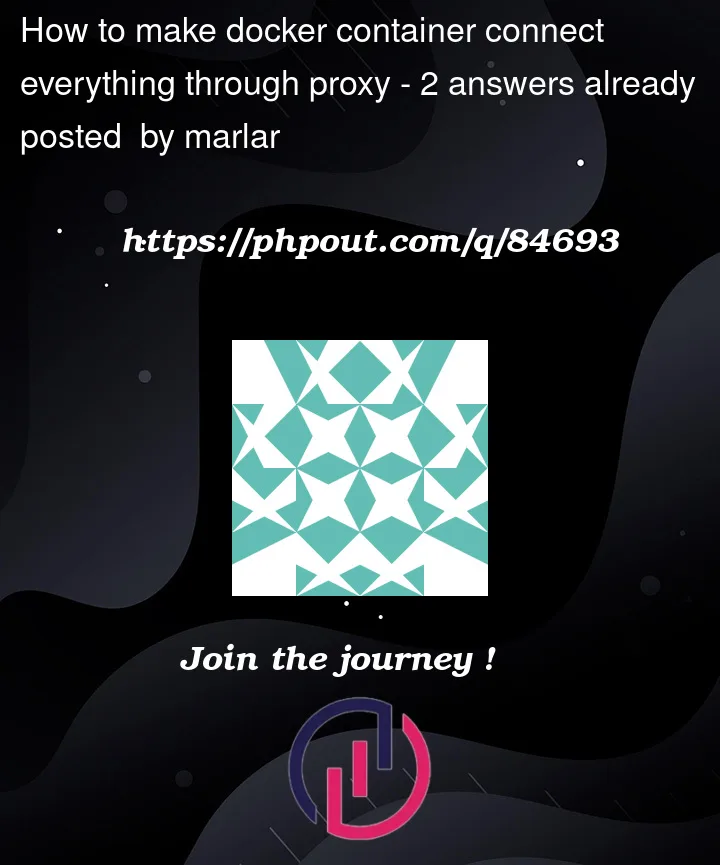


2
Answers
Jan Garaj's comment actually pointed me in the right direction.
As noted in my question, not all programs and commands use the proxy environment variables so simply passing the http_proxy and https_proxy env vars to docker is not a solution. I needed a solution where the whole docker container is directing every network requests (on certain ports) through the proxy. No matter which program or command.
The Medium article demonstrates how to build and setup a docker container that, by the help of redsocks, will redirect all ftp requests to another running docker container acting as a proxy. The communication between the containers is done via a docker network.
In my case I already have a running proxy so I don't need a docker network and a docker proxy. Also, I need to proxy http and https, not ftp.
By changing the configuration files I got it working. In this example I simply call
wget ipecho.net/plainto retrieve my outside IP. If it works, this should be the IP of the proxy, not my real IP.Configuration
Dockerfile:
setup script (run.sh):
redsocks.conf:
Building the container
Running the container
Replace the proxy server and port with the relevant numbers.
If the container works and uses the external proxy, wget should spit out the IP of the proxy even though the wget command does not use the
-e use_proxy=yesoption. If it doesn't work, it will give you your own IP. Or perhaps no IP at all, depending on how it fails.You can use the proxy env var:
If you want the proxy-server to be automatically used when starting a container, you can configure default proxy-servers in the Docker CLI configuration file (~/.docker/config.json). You can find instructions for this in the networking section in the user guide
for exemple :
To verify if the ~/.docker/config.json configuration is working, start a container and print its env: